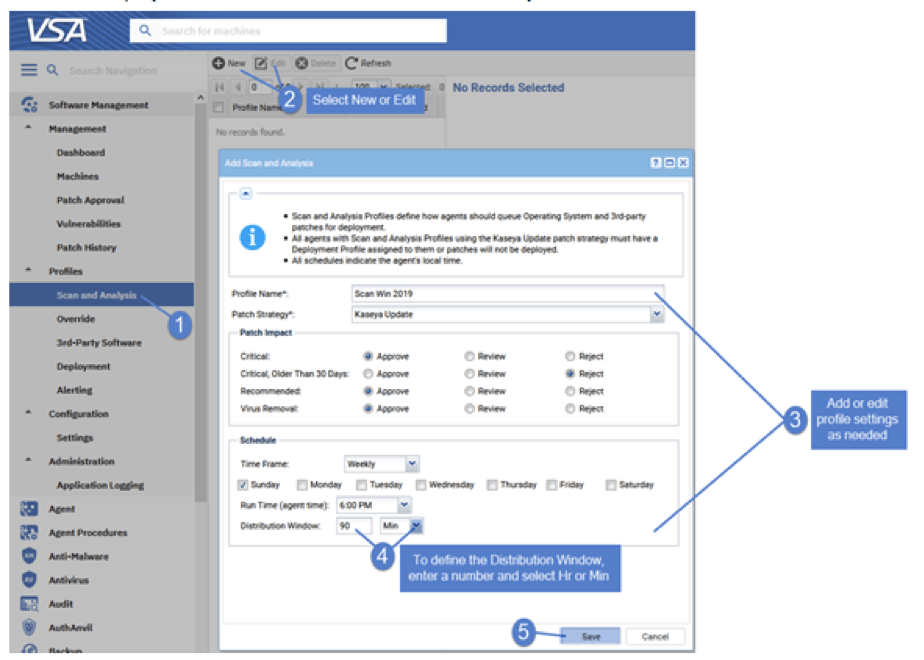VSA Updates
The VSA 9.5.7f release includes new product features, enhancements and bug fixes:
New Feature
Remote Control: Native RDP
The New Native RDP is now launchable from Private Quick View Sessions, Live Connect menus, and a new “Control Machine” page. It works the same way as other VSA Remote Control functionality, with the added benefit of being able to separate User Role access rights. Communication between the source and target machine is enabled by VSA Live Connect, utilizing a private encrypted TCP tunnel.
Note: The New Native RDP functionality is currently only supported on Windows.
Remote Control: New Control Machine page
A new page providing a list of Agents with the ability to quick-launch Remote Control sessions has been added under Remote Control > Operations > Control Machine. Designed as an end-user landing page, it offers easy remote control access to a specific machine(s).
The Control Machine page contains a new VSA filtering capability, using a simple OR command within the same field and AND command between different fields. It can be controlled with user role access rights, which now allow for visibility of both the page itself and related actions such as “Remote Control” and “Native RDP” options.
Enhancements
Remote Control App – An automatic resolution scaling algorithm for Remote Control Shared Sessions has been added to support modern, high-resolution monitors.
Bug Fixes
Software Management – An issue with wrong language versions of some 3rd party patches being deployed for machines with Kaseya 2.0 profiles has been resolved.
More detail on the 9.5.7f release can be found in the Release Notes.
In this release we’ve made the following enhancements:
Remote Control: Disable End-user Peripherals
In this release we added new functionality for a VSA admin to control certain end-user inputs so the VSA admin can work on the remote device without disruption. This is especially useful when working with devices where the VSA admin may not have direct contact with an end user and needs to prevent the end user from interacting with the device while the remote session is in progress.
Block End-User Input — prevents the Keyboard and Mouse inputs from being used by the end user.
- The Remote Control Window has a new toolbar item: ‘Block End-User Input.’
- The feature is currently limited to Windows (Implemented for Windows VSA Agent only).
- If the end user clicks Control+Alt+Delete, they will regain control automatically.
- If ‘Block End-User Input’ is enabled and the remote session is closed, the end user will regain control automatically.

Remote Control: Removed Unsupported Toolbar Items
Menu items will be removed from the Remote Control toolbar if the feature is not supported for a given VSA agent type. For example, the “Show Mouse” and “Block End-User Input" features are not displayed for macOS as they are currently unsupported.
Remote Control/Live Connect: 1-Click Windows Security and Logging Enhancements
In this release 1-Click activity will now be logged in a way that when a technician acts on any of the prompts, the actions will be captured and available in the VSA Remote Control log.
There are three primary enhancements:
- VSA will log technician responses to the prompts presented in the Remote Control window along with information about what configuration changes will be made to the endpoint, if any.
- There are new fields in the Technician, Remote Control Log so that we can capture more information about File Transfer activities in the future.
- The type of authentication will be logged, whether Native 1-Click was used, or a specific credential from the integrated list of IT Glue credentials.
Changes to Remote Control Log Table
- Removed the Activity column
- Detail of message column was changed from x Files/Folder (s) Transferred to x Events Recorded
Changes to the Log Details Table
- Removed the columns File/Folder Name, Direction of Transfer, Result
- Added Event Type column which can have the following values:
- File Transfer
- ConfigChange
- 1-ClickLogin
- Added Message column to show Event Type details:
- File Transfer Event type messages
- ConfigChange Event type messages
- 1-ClickLogin Event type messages
Logging of RDP and NLA Configuration Changes
During 1-Click sessions and Private sessions, we present the following dialogue box to allow for permanent or temporary configuration changes of RDP (Remote Desktop Protocol) and NLA. With this enhancement, the details of these changes are captured in the VSA Remote Control log.
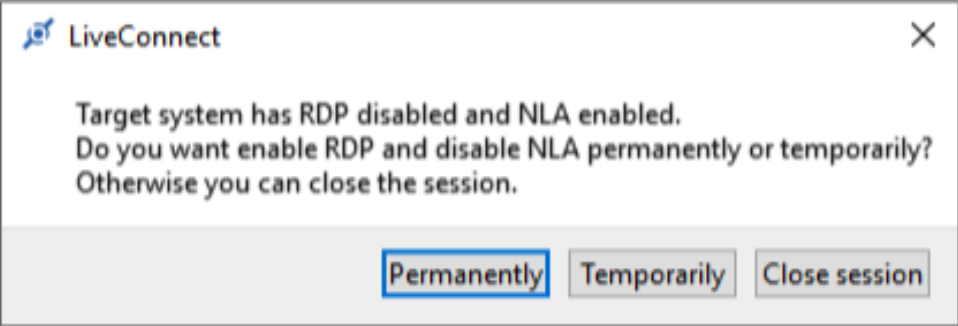
Allow Temporary NLA Override of Policy
When connecting to an endpoint in a Private Remote Control or 1-click session, a VSA admin can now temporarily override Group Policy Object (GPO) enforced Network Level Authentication (NLA) settings to facilitate the connection. The option to permanently override (via the above dialog box) will not be available. The configuration will be reverted to its original state at the end of the session.
Live Connect Search Filters
Added additional free text search filters for Source Name, Description and Event ID columns in Event Log viewer. To activate the filter, enter required text in the filter box and press Enter.
Discovery Enhancements
In this release, we’ve added an Organization filter to both the Discovered Devices and Topology Map. This will help you view your IT environment in ways to best suit your needs.
We’ve moved the Topology Map to a more central location. It can now be found in Discovery > Summary > Topology Map.
Info Center Enhancements
In this release, we are introducing Personal Access Tokens for VSA Users. They are used to access specific VSA APIs. The first API to support such tokens is the Data Warehouse API.
The Data Warehouse API now allows you to query data from Info Center’s AV/AM, Agent Procedure, Service Desk, Ticketing, Discovery, Software Management and other data sets.
Learn more about the 9.5.7 release in the Release Notes.
In this release we’ve made the following enhancements:
Database & Schema
- Removed a data de-duplication process for Agent Logs and Event Logs.
Installers
- Added the URL Rewrite module installation to the SystemCheck screen in KInstall. For more information, see URL Rewrite topic.
- Updated the VSA Installation Complete dialog screen to display the Installation Complete screen at the end of the installation process.
Live Connect
- Updated the function list displayed in Access Rights tab for User Roles and Machine Roles to match the function menu in the Live Connect application.
Learn more about the 9.5.6 release in the Release Notes.
In this release we’ve made the following enhancements:
Kaseya VSA Agent
- The VSA Agent is now supported on Ubuntu 20.4.
Audit
- Changed IP location data provider used for country mapping in from db-ip.com to ip2location.com. This will improve the accuracy of IP to country mapping.
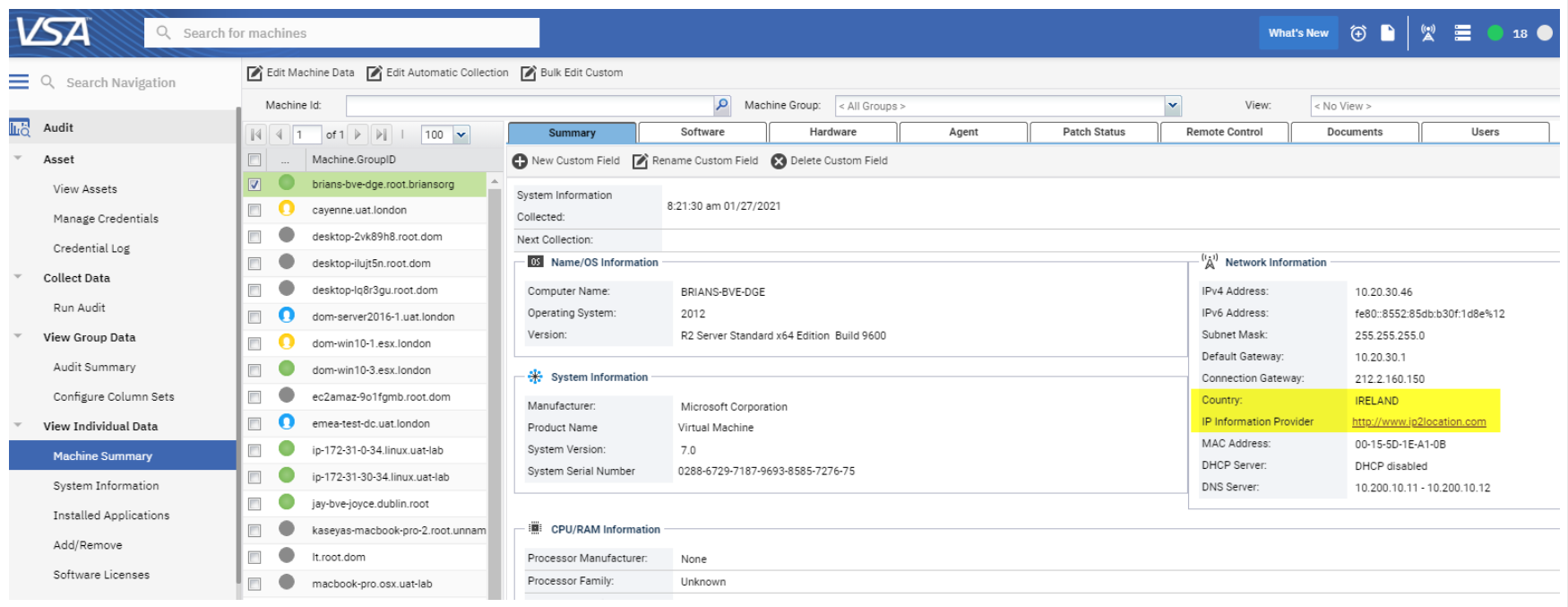
Installers – SQL Support
- VSA now supports using SQL 2017 and SQL 2019 for its backend database.
User Interface
- We added machine view filter labels for SQL Server 2017 and 2019. A view with “SQL Server” label checked will now include machines with SQL Server 2017 and 2019, as well as all the other listed versions.

Learn more about the 9.5.5 release in the Release Notes
Kaseya Live Connect Support for Linux
In this release, Live Connect supports Linux agents for a wide range of Linux distributions (see release notes for details). Live Connect remote management for Linux devices provides the following functions:
- Asset Summary - See the following asset information
- Memory/CPU consumption
- Volumes
- Agent procedures
- List of top 5 processes
- Networking information
- Files - Get access to files/folders on the target VSA Agent. Work remotely with file systems mounted on the remote device, as well as upload and download files and folders to/from the source device.
- Terminal - Provides access to bash shell and enables interactive execution of command line utilities and scripts.
- Services - Allows limited management of the system daemons, including start, stop and status check of a particular daemon.
- Processes - Shows a list of running processes and provides the ability to kill processes. You can also get runtime information for each process.
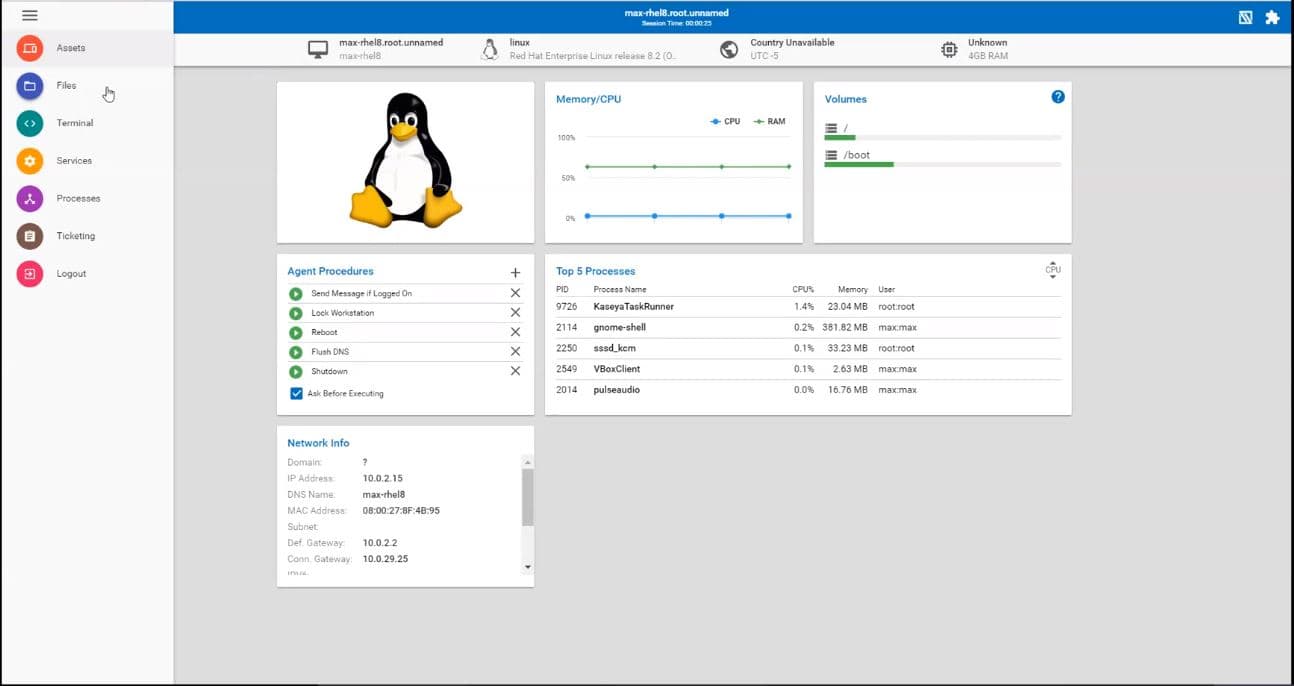
Discovery & Topology Mapping for Virtual Machines
VSA now discovers and includes in the network topology map all VMware and Microsoft Hyper-V virtual machines in your IT environment. You can see both host and guest information.
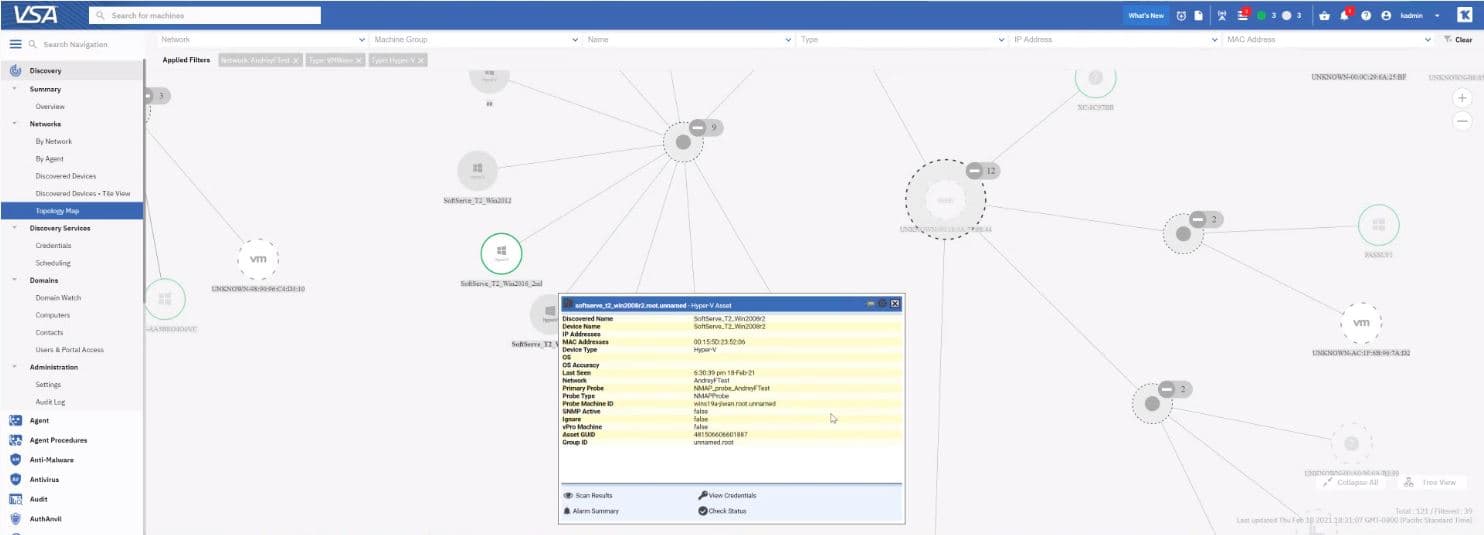
1-Click Support for IT Glue Passwords
This enhancement expands the current functionality of 1-Click access so that usernames and passwords in IT Glue’s password vault will be available for use in VSA Remote Control for customers that have both products. There’s no need for copy/paste and you don’t need to know the actual usernames and passwords required for logins. You can use feature when using 1-Click to initiate a Remote Control session to a Windows or MacOS device.
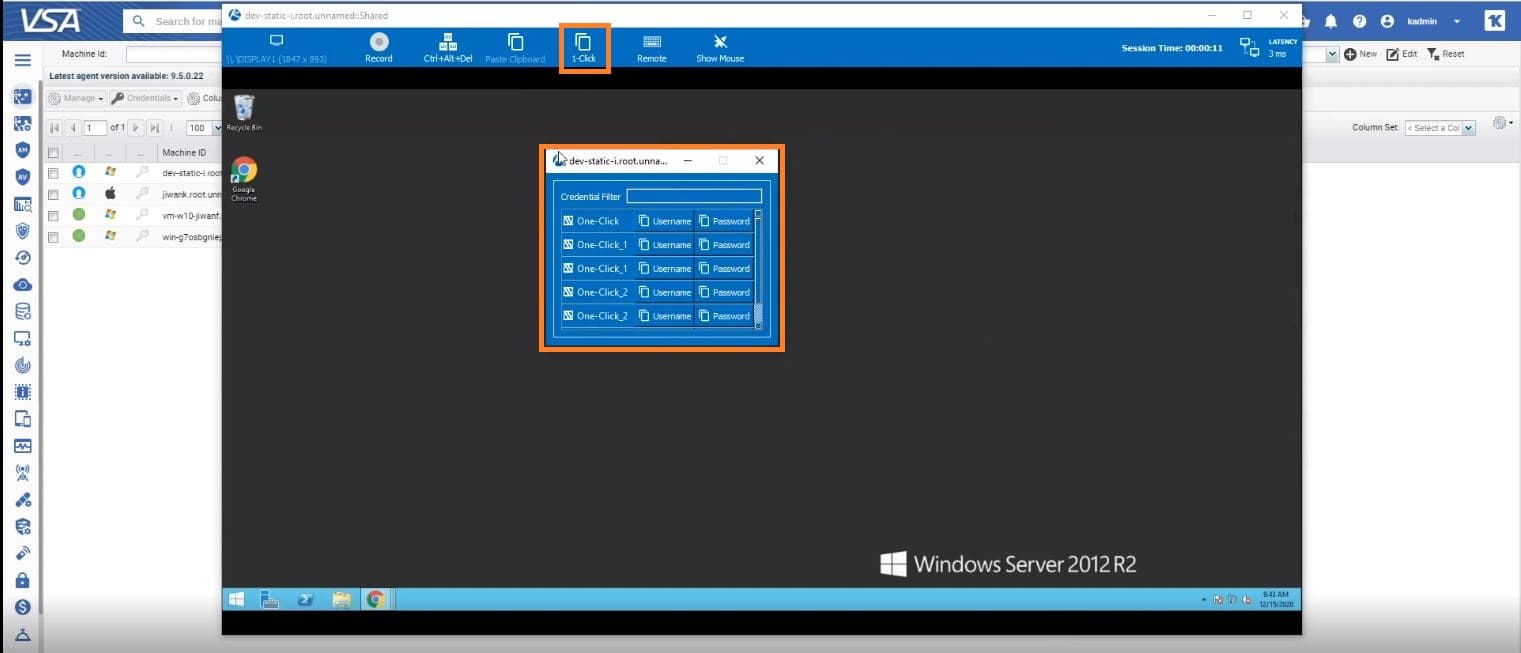
Policy Management Screen Recording
Now you can check a box in Policy Management to record the screen for all Remote Control sessions on Windows and Mac machines.
VSA Agent Support for MacOS Big Sur
In this release, the Kaseya VSA 64-bit agent supports the macOS Big Sur (version 11) operating system.
Learn more about the 9.5.4 release in the Release Notes
Zero-configuration Standard SNMP Monitoring for Network Devices and Printers
You can now quickly deploy simple SNMP monitoring to standard network devices—routers, switches and printers, by checking a box in VSA. Eligible SNMP nodes are printers, routers, switches that do not currently have standard monitoring enabled. If a device is NOT an asset (i.e. a managed device), when the Enable Standard Monitoring option is selected, it will automatically be promoted to an asset.
You can enable standard SNMP monitoring for new or existing networks and for individual devices on a discovered network.
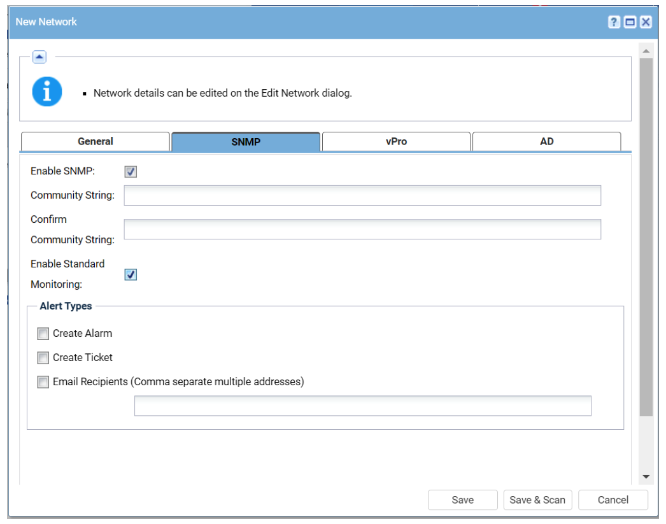
Remote Control Paste Clipboard Functionality
In this release, we added a new Paste Clipboard button to the Remote Control window toolbar. This allows technicians to paste clipboard text into password prompts using the Paste Clipboard toolbar button or Ctrl-Alt-V keyboard shortcut.
Remote Control Enhancement for Mouse Visibility and Control
We added a new Remote Control feature that allows administrators to observe the end user’s mouse movements. Now, the administrator mouse cursor has priority over the end user’s mouse when both are using the mouse simultaneously. Please note that as of this release this feature only works for Windows operating systems. MacOS support will be available in a future release. This feature is not supported in screen recording.

VSA User Interface Enhancements— “What’s New” and “Automation Exchange” Options
To enhance user experience, we added new “What’s New” and “Automation Exchange” buttons to the VSA Global Menu panel for accessing the associated external websites directly from VSA. The “What’s New” button provides easy access to the VSA What’s New page (this page) where you can see all of the latest VSA enhancements. The “Automation Exchange” button provides access to the Kaseya’s Automation Exchange marketplace. The new buttons are configurable through User Roles. These buttons are enabled by default.
Software Management Enhancements
- In this release, we continue to add improvements to Software Management Reporting: Is Machine Pending Reboot, Compliance Reason, Patch Completed Date columns were added to the Info Center > Configure and Design > Report Parts > Software Management > SM Status by Agent tab. The Install Status column was renamed to Patch Install Status.
- Software Management Activity Log is now available within Agent Logs > Diagnostic Logs > Endpoints. This log is cleaner, more robust in detail, and easily digestible to understand task status (Scanning and Deployment) between agent and software management to assist in troubleshooting and logging.
- Enhanced Software Management Views filtering:
- Machines Missing Patch (Identifier): now supports OR, NOT and LIKE operator types;
- Machines Installed Patch (Identifier): now supports OR, NOT and LIKE operator types;
- Filters by CVE Code: now support OR, NOT and LIKE operator types.
Kaseya One and IT Complete Single Sign-On Integration
This release adds the foundation for future IT Complete SSO logins for VSA and the upcoming Kaseya One product. This release does not change current VSA authentication methods; existing methods will continue to work post 9.5.3. We will be starting our rollout of Kaseya One in the coming months.
Learn more about the 9.5.3 release in the Release Notes.
Remote Control File Transfer Logging and Reporting
We have added a logging feature for file transfers that are performed during Remote Control sessions. There’s also a new Data Set in Info Center > Report Parts for Kaseya Remote Control File Transfer Logs.
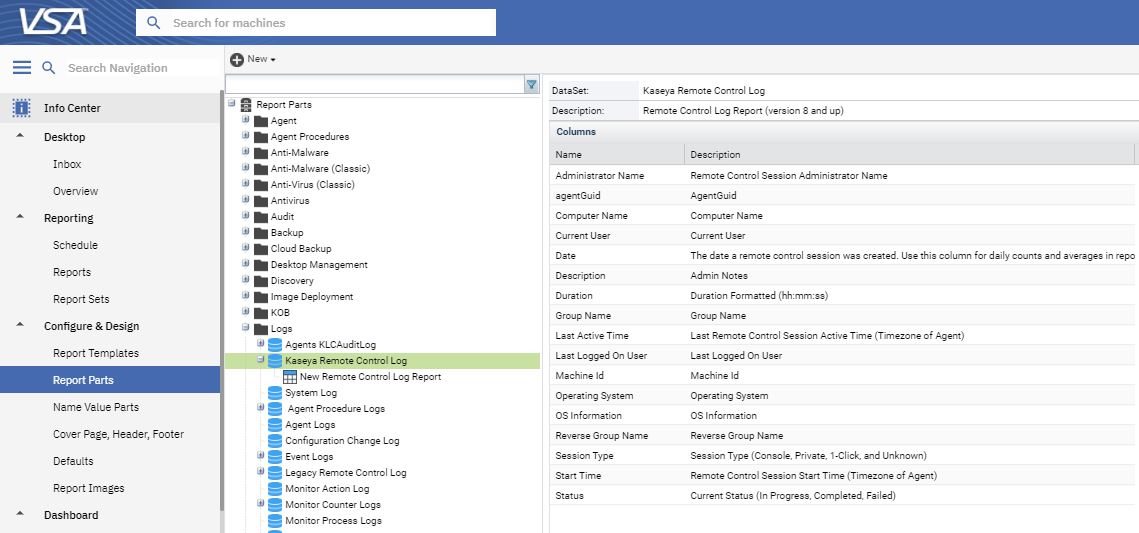
Updated 64-bit macOS Agent
The updated VSA 64-bit macOS agent now supports both 64-bit (e.g. Catalina) and 32-bit platforms. This new agent supports the following VSA functions:
- Agent Procedures
- Agent Menu
- Audit
- Live Connect and Live Connect On Demand
- Monitoring
- Alerts
- Process Monitoring
- System Check
- SNMP Monitoring
- Policy Management
- Remote Control
- Reset Password
- Screen Recording
- User Portal
- And more
Alarm Summary Page Enhancements
Users can now directly navigate to the Network Topology Map from the Monitor > Alarm Summary page. In addition, they can easily go from the Topology Map asset QuickView to the Alarm Summary page. The Topology Map also shows badges with alarm counts on agent and non-agent devices that currently have open alarms.
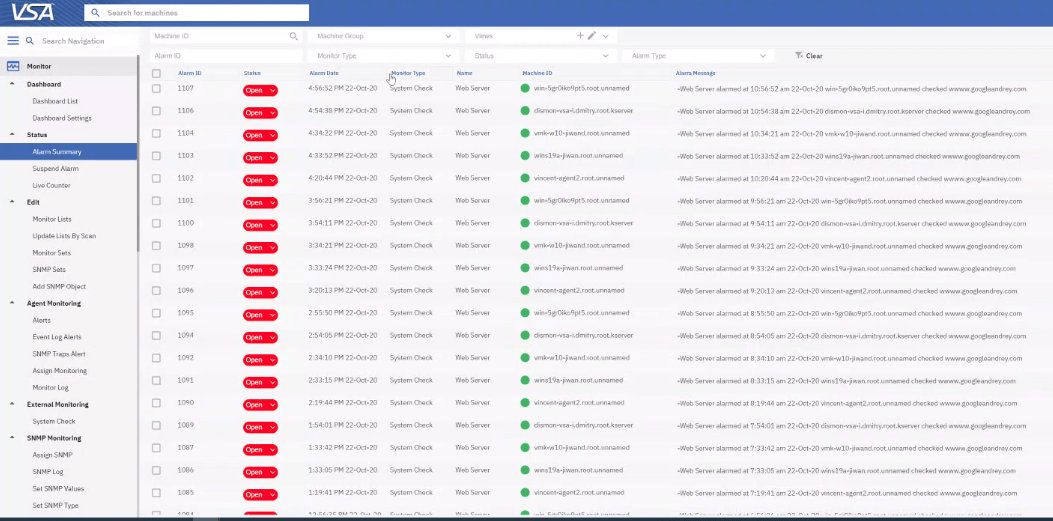
Software Management Module Enhancements
The Software Management module includes reporting enhancements such as report parts for Status by Agent, Pie Chart Counts and Unapplied Patches. In addition, the Software Management dashboard now has drilldown capabilities to dive into details on software vulnerabilities.
TOTP Authentication
We have added support for the following TOTP authenticators:
- Okta
- Duo
- Authy
Learn more about the 9.5.2 release in the Release Notes.
Remote Control File Transfer
Users working in a VSA Remote Control session can now transfer files to and from the remote device without having to switch to the Live Connect application. This saves time and makes it easier to get your job done.
You can transfer files in several different ways:
- Drag and Drop
- Ctrl+C/Ctrl+V (Windows)
- Command-C/Command-V (MacOS)
- Mouse click copy-paste functions.
The new Remote Control file transfer feature includes an option called ‘Disable Remote Control File Transfer’ under the User Role Policy and Machine Policy pages. By setting this option, file transfer capabilities within Remote Control are disabled for specific User Roles, and/or specific machines. Note that VSA Machine Policy takes precedence over User Role Policy. For example, if a VSA agent has Remote Control File Transfer “disabled” in its Machine Policy, it is disabled for any VSA user when Remote Controlling that device.
‘Disable Remote Control File Transfer’ is exclusive to Remote Control and does not affect the file transfer capabilities of Live Connect.
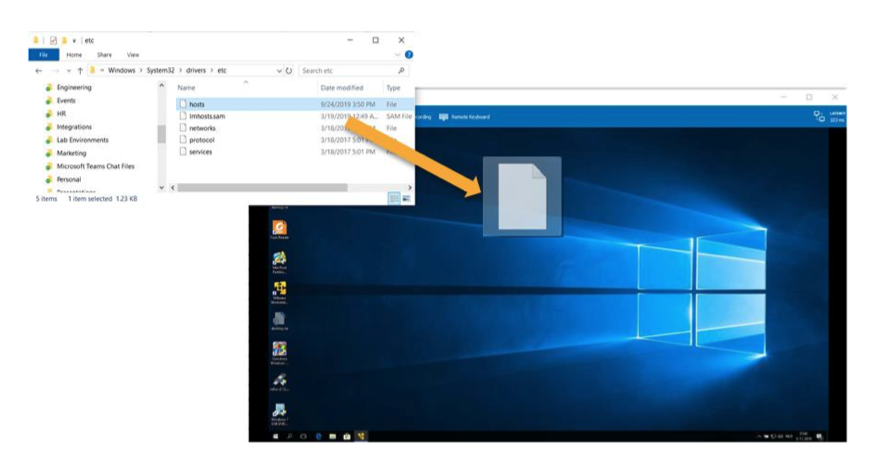
Software Management Module Enhancements
We have made several enhancements to the Software Management module, including the following:
- System Views - Allows VSA users to use specific endpoint attributes to improve visibility and reporting. For example, you can create a View that shows you all machines that haven’t been scanned in the last 7 days.
- Progress Bar - Shows the real time status of scans and deployments
- Pre/Post Automation for Scan Profiles - now you can execute automation scripts (agent procedures) just before and after Software Management Scans
- Wake on LAN - Remotely power up machines for scanning or software/patch deployment
- Suppression Button - Makes the option to suppress patches readily available throughout the Software Management module. Suppression is an alternative to approving or rejecting patches. It gives you the opportunity to come back later and either reject or approve the patch
Mandatory 2FA for On-premises Users
When logging into VSA, 2-Factor Authentication (2FA) is now mandatory for on-premises customers. This enhances login security,which protects your business and, if you’re an MSP, it helps protect your clients’ businesses, too.
Network Visualization
Kaseya VSA now has a built-in network Topology Map showing all endpoints on the network, including both agent-based and agentless devices. VSA automatically discovers all endpoints on the network. The topology map shows you how all of those endpoints are connected. Find the Topology Map in the VSA Discovery module under Networks.
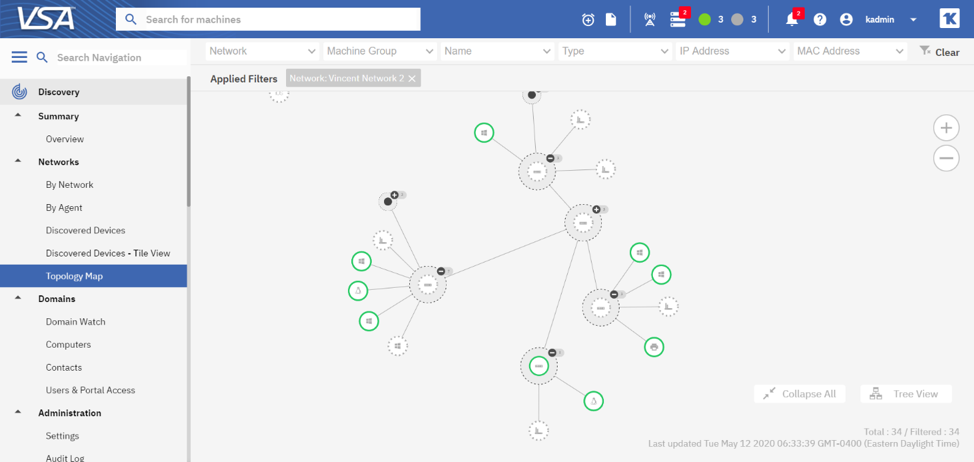
VSA Topology Map Features
- Endpoint (Asset) Up/Down Status – See the up/down status of endpoints on the network at a glance. Green circles represent endpoints that are Up, while grey circles show endpoints that are Down. Dotted grey circles show endpoints that are not under management in VSA. Endpoints that are under management are called “assets” in VSA.
- QuickView Integration — Bring up the VSA QuickView window for an endpoint by clicking on it in the topology map. QuickView is available for both agent based and agentless (e.g. network) devices.
VSA QuickView Window for an Agent Based Device
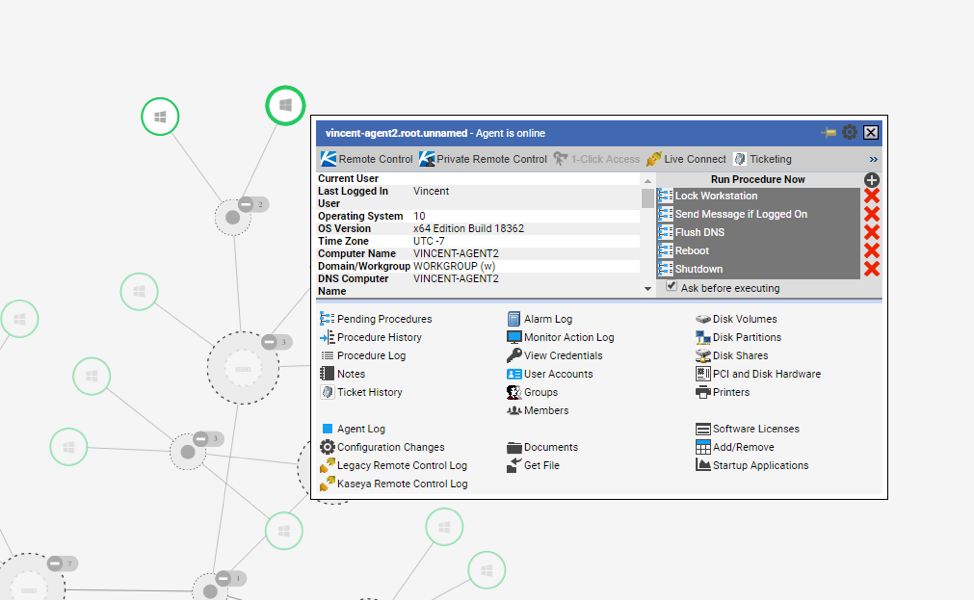
Get complete visibility of your IT networks and quickly pinpoint the root cause of an IT incident. Easy access to the QuickView window allows you to manage endpoints and troubleshoot issues using automation scripts (agent procedures), Remote Control and Live Connect.
Kaseya Fusion Mobile App (Coming Soon!)
The Kaseya Fusion mobile app now supports execution of VSA scripts (agent procedures). You can select the top six agent procedures you want to have available in the ‘actions tab’ in the mobile app. Run scripts on the go from your mobile device!
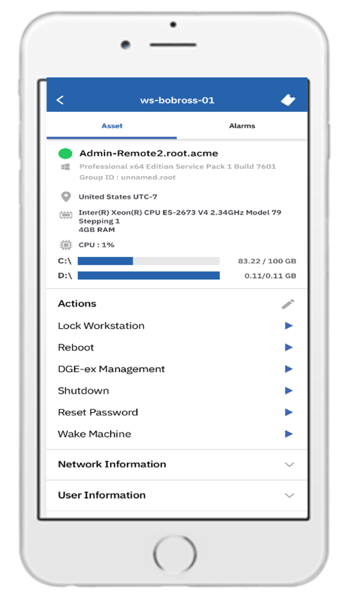
The Kaseya Fusion mobile app also provides visibility into VSA’s detailed asset information.
VSA Workflow Integrations
VSA has seamless workflow integrations with BMS, our Professional Services Automation solution for MSPs, Vorex, our Service Desk for internal IT, and IT Glue, our automated IT documentation solution. These integrations bring the power of VSA automation to the Service Desk and IT documentation.
BMS/Vorex Integration with VSA — Now you can automatically execute VSA Agent Procedures from workflow rules in BMS and Vorex. For example, if VSA endpoint monitoring creates a ticket with “Disk space low” in the description, the BMS/Vorex Service Desk workflow can automatically execute a VSA agent procedure to clear disk space. Leveraging the power of service desk workflows and agent procedures, the possibilities are limitless. A record of the agent procedure execution will be recorded in the ticket activity notes and will be saved in a new ticket audit log.
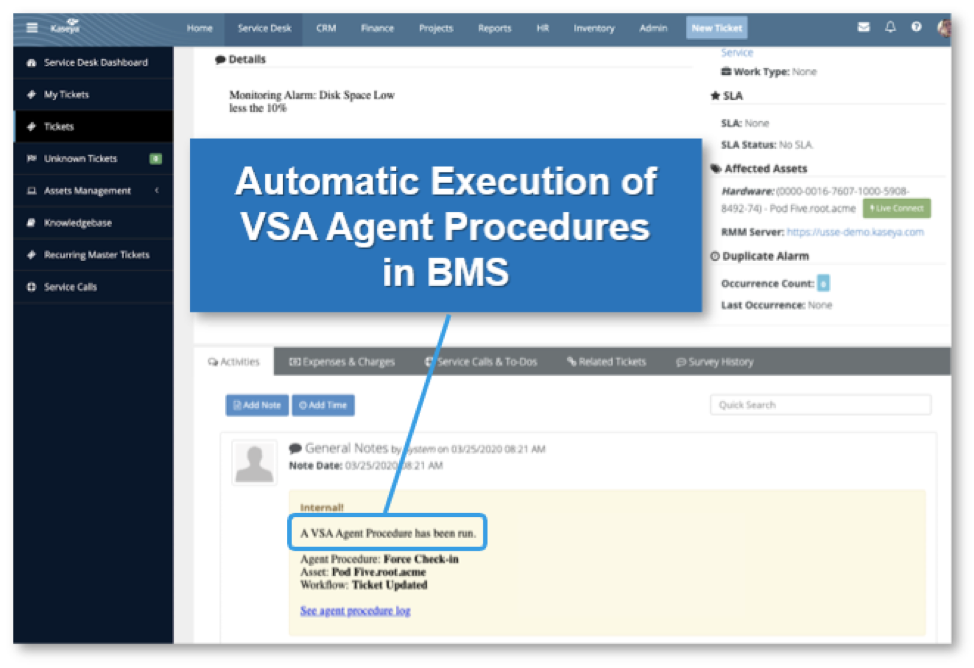
IT Glue Integration with VSA — The workflow integration between IT Glue and VSA allows you to execute VSA agent procedures (scripts) on the IT Glue Configurations page. No need to jump out of your IT documentation solution and over to your RMM. You can also easily access remote endpoints from IT Glue using VSA Live Connect.
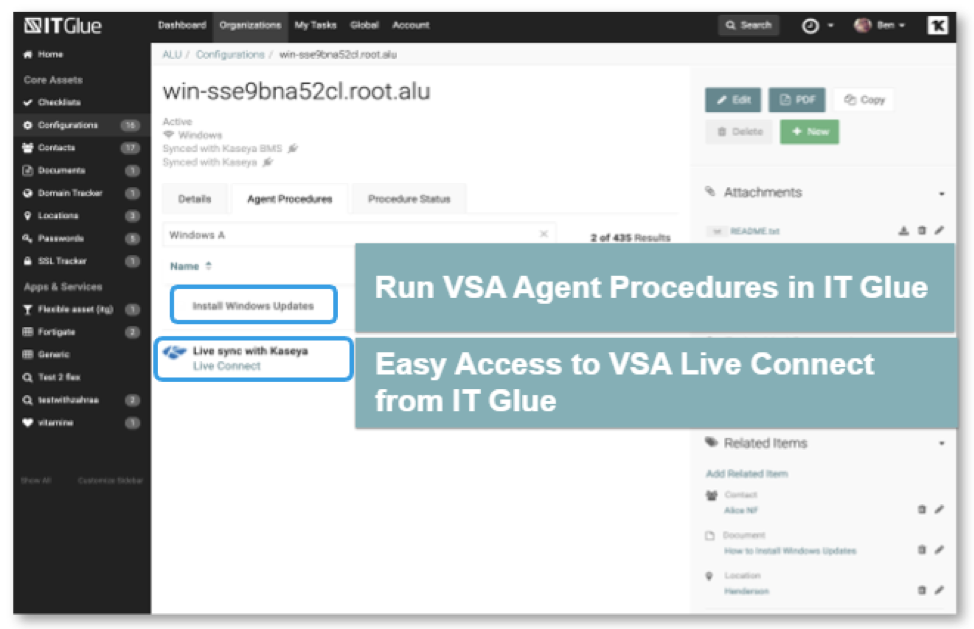
64-bit Agent & macOS Catalina Support
Kaseya is re-architecting the Kaseya VSA agent to support both 32-bit and 64-bit operating systems, including the macOS Catalina release. The initial release of the macOS 64-bit agent supports Agent Status, Remote Control, and lightweight Inventory/Audit capabilities. Additional capabilities will be added in future releases.
VSA displays the agent status icon on the menu bar. Inventory/audit information includes system information, CPU, RAM, network information, BIOS, disk information and more.
Software Management Module Enhancements
Native Windows Patching Support — VSA Software Management can now use native Windows patching functionality to deploy Windows operating system patches Configure Windows update settings in VSA and use VSA to control how Windows will manage its own patching process. VSA will also enforce the Windows configuration settings you configure by automatically reverting them if a local admin makes changes.
Control the following Windows versions—Windows 7 SP1 to 10, Windows Servers 2008 R2 to 2019.
Enhanced Procedure Editors
This release includes improvements to the Procedure Editor, introducing a new user interface and eliminating dependency on Adobe Flash. Enhancements include:
- Improved performance
- Auto-save
- Dark mode (choose light or dark mode options)
- Enhanced copy and paste options
- Multi-tabbed editing
- New Quick Action toolbar — quickly initiate commonly used actions with a single mouse click
- View procedure properties and add documentation to your script in the description field within the Procedure pane (see screenshot below)
- And many more user experience (UX) improvements
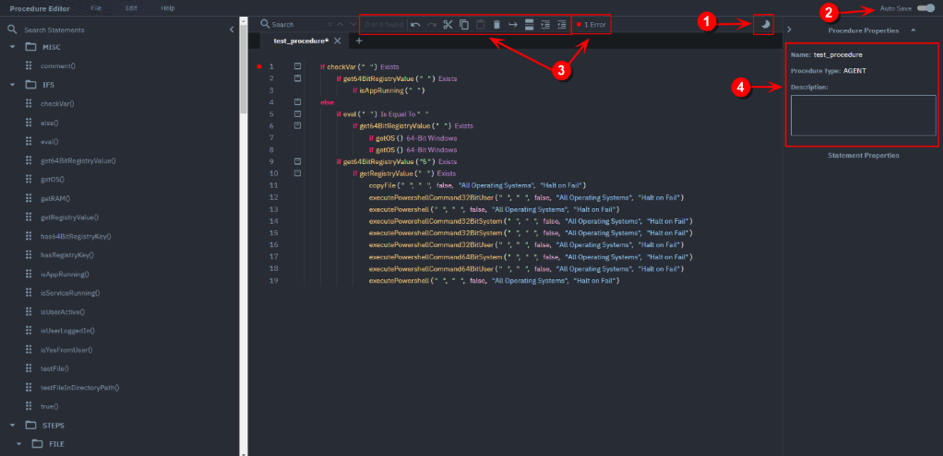
Software Management Module Enhancements
Skip if Offline — In past VSA releases, scans and deployments would skip any offline agents. With this enhancement, tasks for offline agents are queued and executed when the agent comes back online. You can opt to skip scan and deployment tasks for offline agents by checking the Skip if Offline option when adding or editing profiles. If the Skip if Offline option is checked, the task is skipped instead of being queued and executed once the agent is back online.
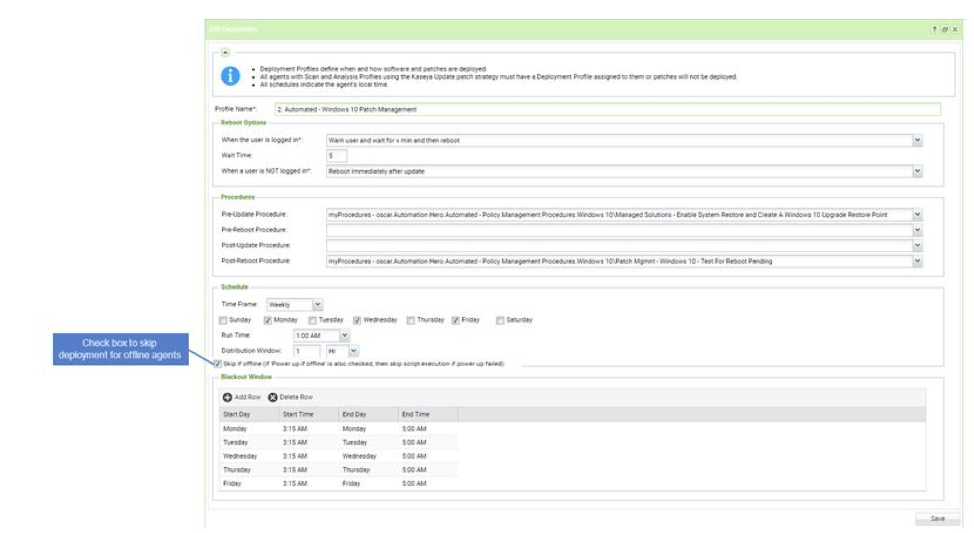
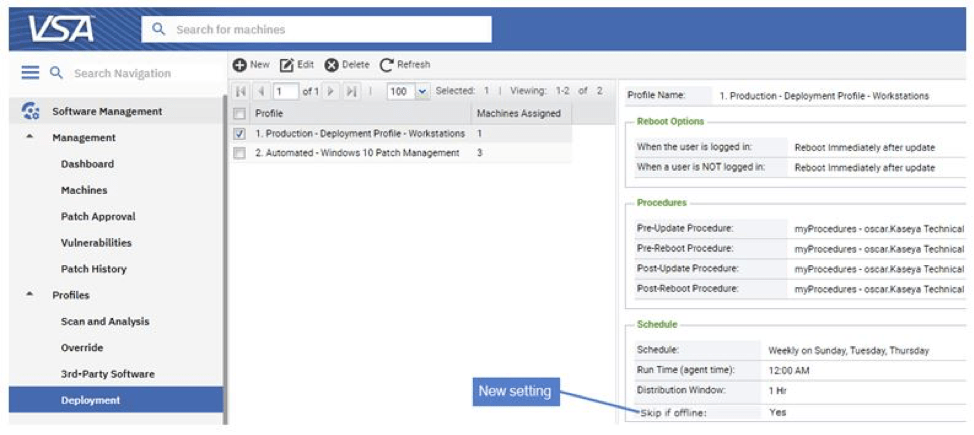
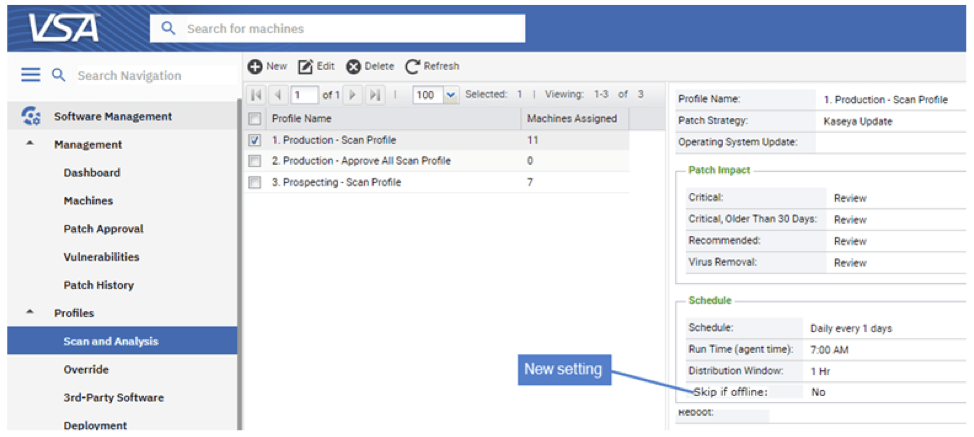
Two-Factor Authentication (2FA) Support
VSA now provides native 2FA support for logging into the application. This enhances the security of your business by combating brute force and phishing attacks, as well as attacks that leverage stolen credentials. To log in to VSA using 2FA, the user must enter their username/password credentials and a Time-based One-Time Password (TOTP). A TOTP is an authorization code generated by an authenticator application and is valid for a limited time. VSA 2FA uses freely available authenticators, including Google Authenticator and Microsoft Authenticator. 2FA is mandatory for all VSA SaaS customers.
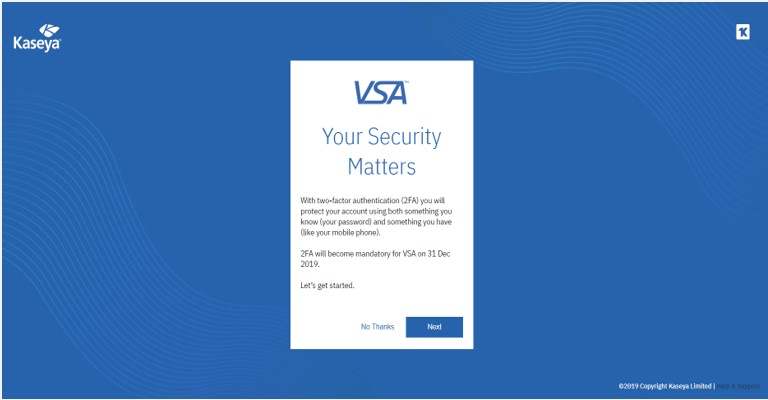
Software Management Module Enhancement
Distribution Window — a Distribution Window has been added to the Schedule settings on the Scan and Analysis and Deployment pages. The Distribution Window allows the VSA to spread workloads across a window of time so that all devices do not perform a given task simultaneously. This reduces the impact on your network and VSA server resources that are being used for that task.