Endpoint Backup Updates
NEW: No-Charge Upgrade for Your Unitrends EndPoint Backup Solution
We’re excited to announce upgrade paths to our new endpoint backup product offerings; Unitrends Endpoint Backup with Disaster Recovery (for Windows servers) and Unitrends Endpoint Backup for PCs.
These new solutions offer a far better backup experience compared to our previous generation of Unitrends EndPoint Backup, including enhanced features, improved disaster recovery functionality, better performance and a more intuitive user experience.
You are eligible for an upgrade to the new version free of charge. Please contact your Account Manager as soon as possible to begin this process.
With the release of these new technologies, and after careful consideration, we have decided that service for the previous generation of Unitrends EndPoint Backup will be discontinued effective June 1, 2024.
The transition is easy and free of charge, and your new contract will honor your existing price, which is a great opportunity for you. Once you uninstall the legacy agent and install the new Endpoint Backup agent, we will retain your legacy data for at least 30 days (without additional charge) to keep your data available under the old service while you build retention on the new service.
This is a major upgrade with significant savings and new, robust features, including:
- Longer retention options (Windows servers: 1 year, 7 years or infinite; PCs: 1 year)
- Image export with Endpoint Backup with Disaster Recovery
- Bandwidth throttling (both new services)
- More capacity per protected PC (up to 1.5TB max)
Please contact your Account Manager to initiate the upgrade process at no extra cost to you. We’re here to assist you every step of the way.
NEW: Get Help Faster
Things don’t always work. When that happens its time to call for support. In many cases the time to get critical help and troubleshooting was impacted by the availability of logs to perform an analysis on. Time can be lost in requesting them, locating the machine, zipping the files up and transmitting them back. Days could be lost in this process and a backup might be sitting incomplete further stressing you out.
We don’t want that to happen. With automated log collection powered by AWS our team of technicians can dive into your problem the moment its reported.
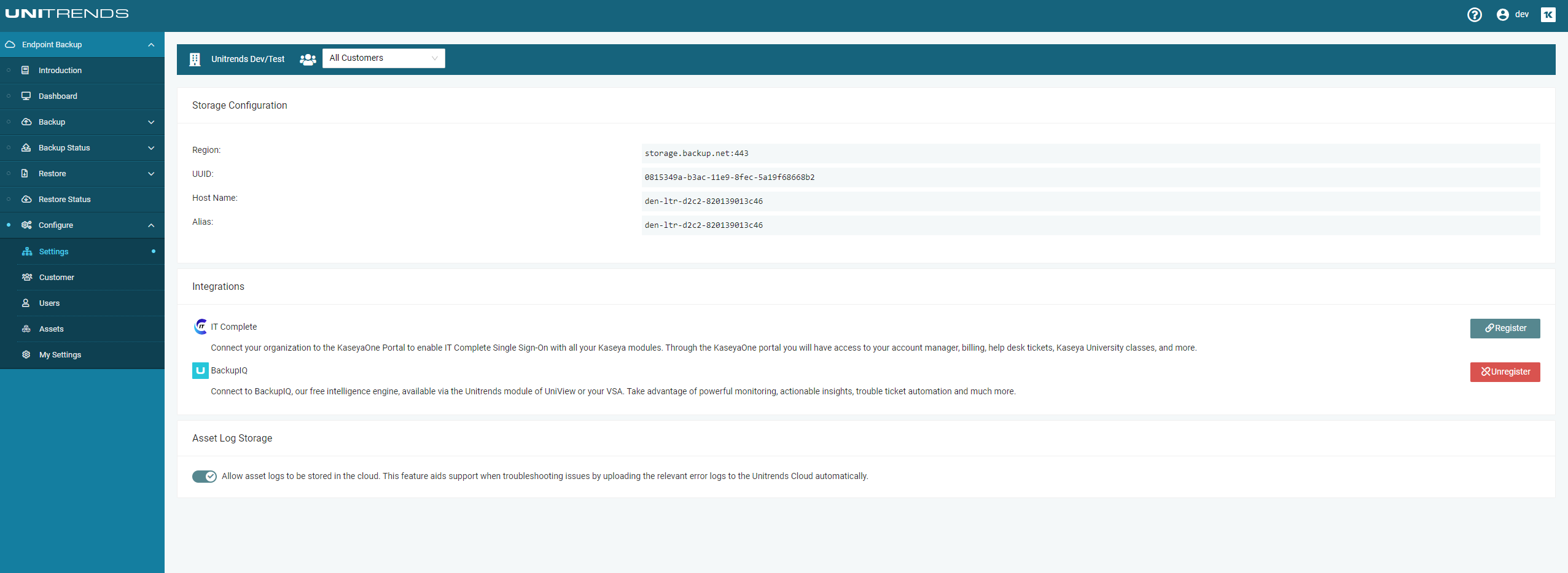
If you’re providing managed backup services or just want to roll up your own sleeves to tackle the problem, you also can get instant access to any systems logs. You can do this by navigating to the tasks for the asset experiencing issues, Backup Status > List View > Click on the desired task for details > Click Download Logs
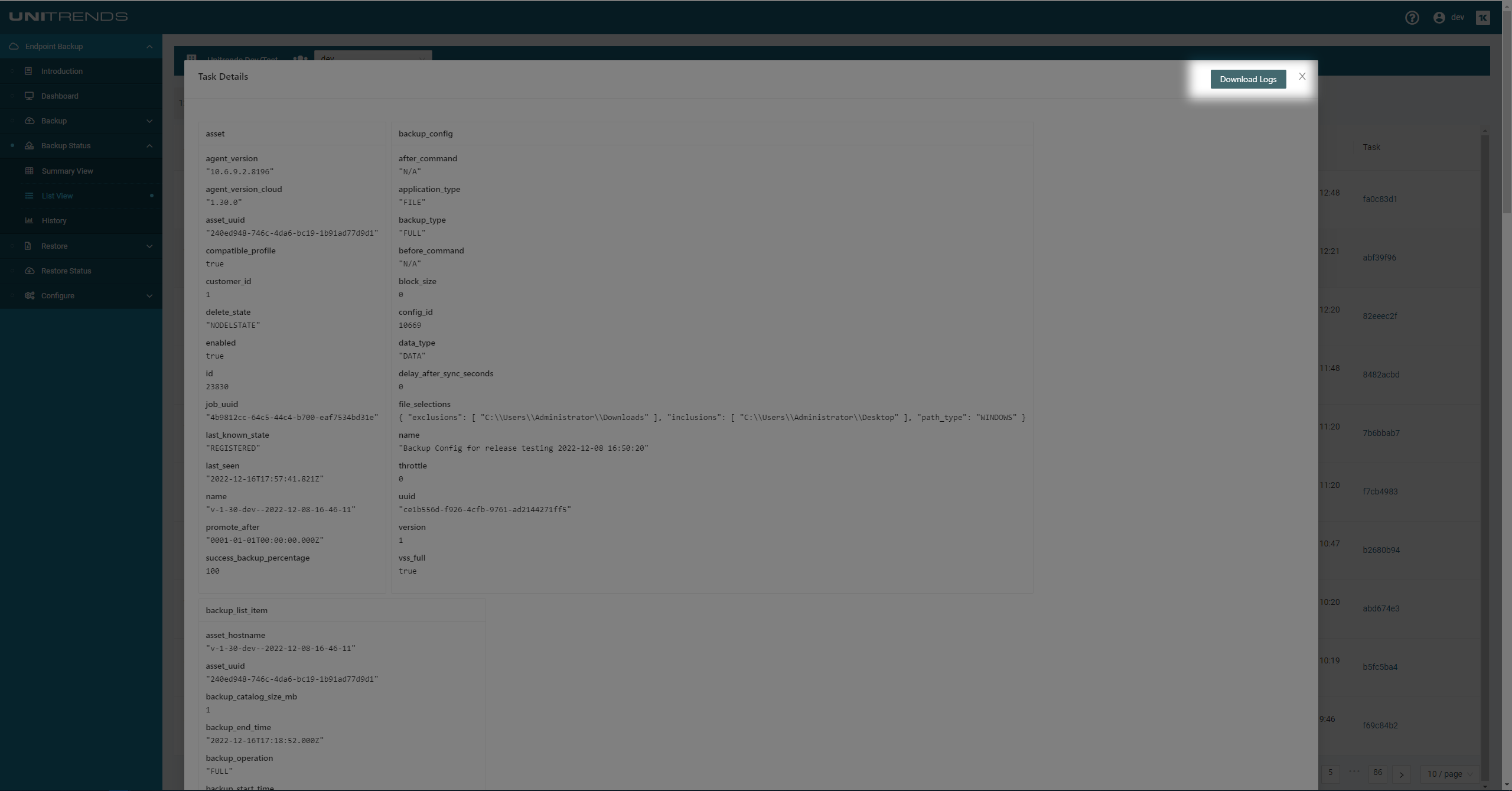
- This feature is ON by default, not further action is necessary
- This feature will require the v1.30 agent to take full advantage of this capability
- For more information on how this new feature works check out the “Working with asset log storage” section in the user guide.
NEW: A Complete Overhaul of User Management
Every organization has different team structures and requirements. Our user management was too simple and restrictive, and we’ve gone through a major first pass of our redesign.
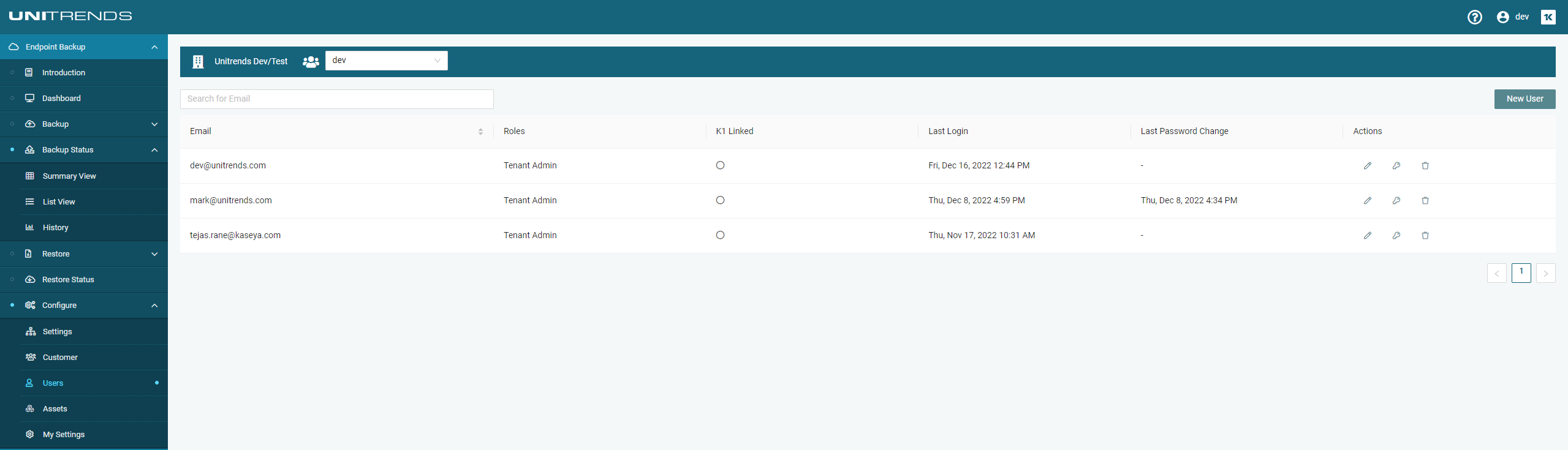
We now clearly display all the users in the organization, their roles, and additional metadata like K1 SSO status, login time stamps and more.
Administrators will now be able to create users, manage passwords and roles quickly. We have updated the “Working with Users” section of our user guide.
Resources:
- Full 1.30 Release Notes: Helpdesk Release Notes
- Log Storage Management: EndPoint Backup Guide - Page 126
- User Management: EndPoint Backup Guide - Page 90
Just a Little Touchup
With our 1.29 release, we are adding a little polish to the EndPoint Backup User interface and smoothing out the single sign-on experience with KaseyaOne. In addition to these changes, we have fixed the alignment and quality of several UI components, like checkboxes.
An Update on Retry Logic
Backup attempts can fail due to numerous reasons. A system can go to sleep, go offline due to network disruption, or there could be errors in the cloud or the local environment. One of the ways we gracefully handle these types of failures compounding or affecting other endpoints is by introducing retry logic. We believe a bit of transparency is valuable and are, therefore, providing more details on our logic.
- Intervals: Five minutes, 30 minutes, one hour, eight hours and finally, an attempt every 24 hours
- A successful backup, incremental or full, will reset this interval
- The interval can be manually reset by using the ‘Run Once’ feature on the Assets Page of the product UI
- Granularity: The retry logic now applies to individual endpoints, not all endpoints within a job
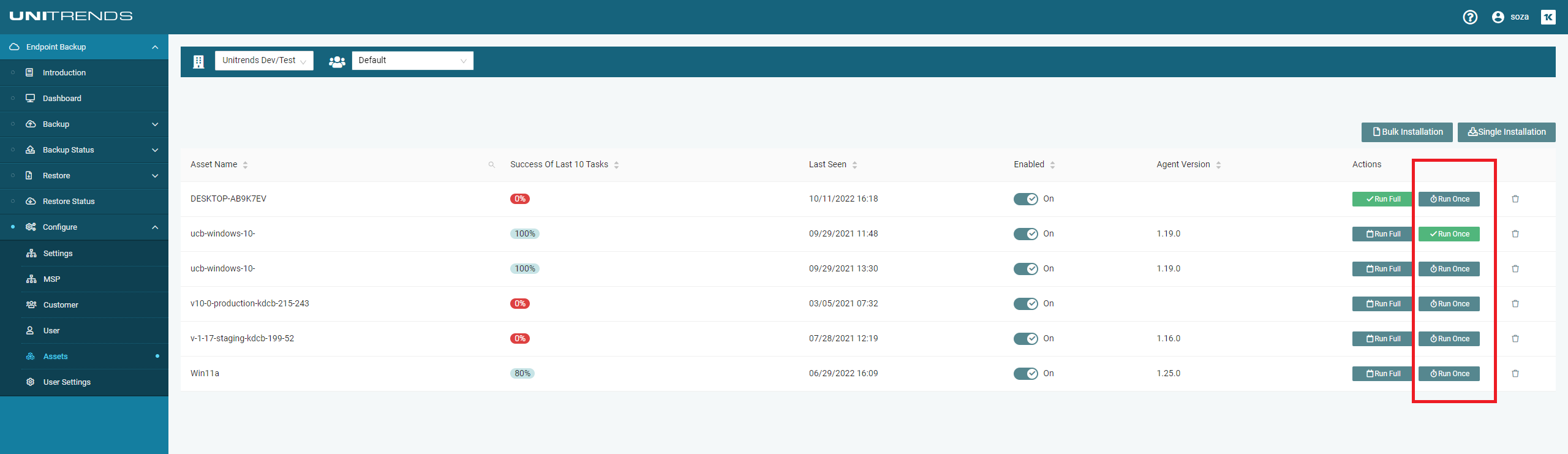
Customers with a large number of assets in a single or few jobs will notice an improvement in the performance and reliability of their backups.
EndPoint Backup Now Powered by BackupIQ!
All EndPoint Backup customers whether they use UniView or the VSA can now connect to BackupIQ, our free intelligence engine, available via the Unitrends module of the Unitrends Backup Portal.
New to Unitrends Backup Portal? It’s free! Contact your Account Manager to get started. For details on using BackupIQ alerts, see Working with your BackupIQ integration in the Endpoint Backup Guide.
After configuration you’ll gain access to:
1. Configure Conditional Alerts/Alarms that will trigger when an assets RPO falls outside of a desired threshold
Thresholds can be defined globally or granularly at an organization level. This is very valuable if you have different RPO targets and expectations across your organizations and customers.
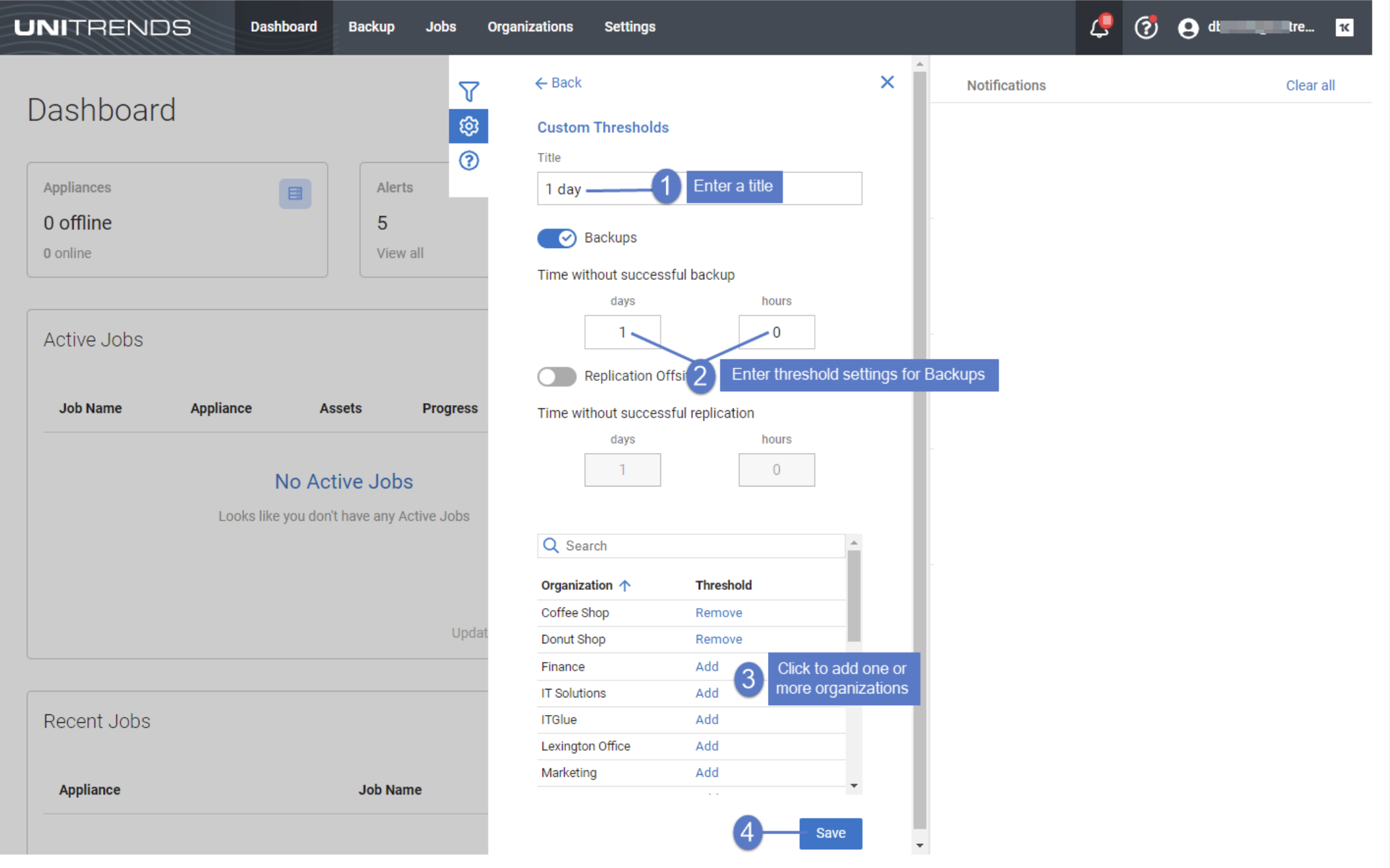
2. Subscribe to receive e-mail alerts
When conditional alarms are triggered e-mail alerts can be generated in addition to adding entries into the Unitrends alert tray. An example notification is below
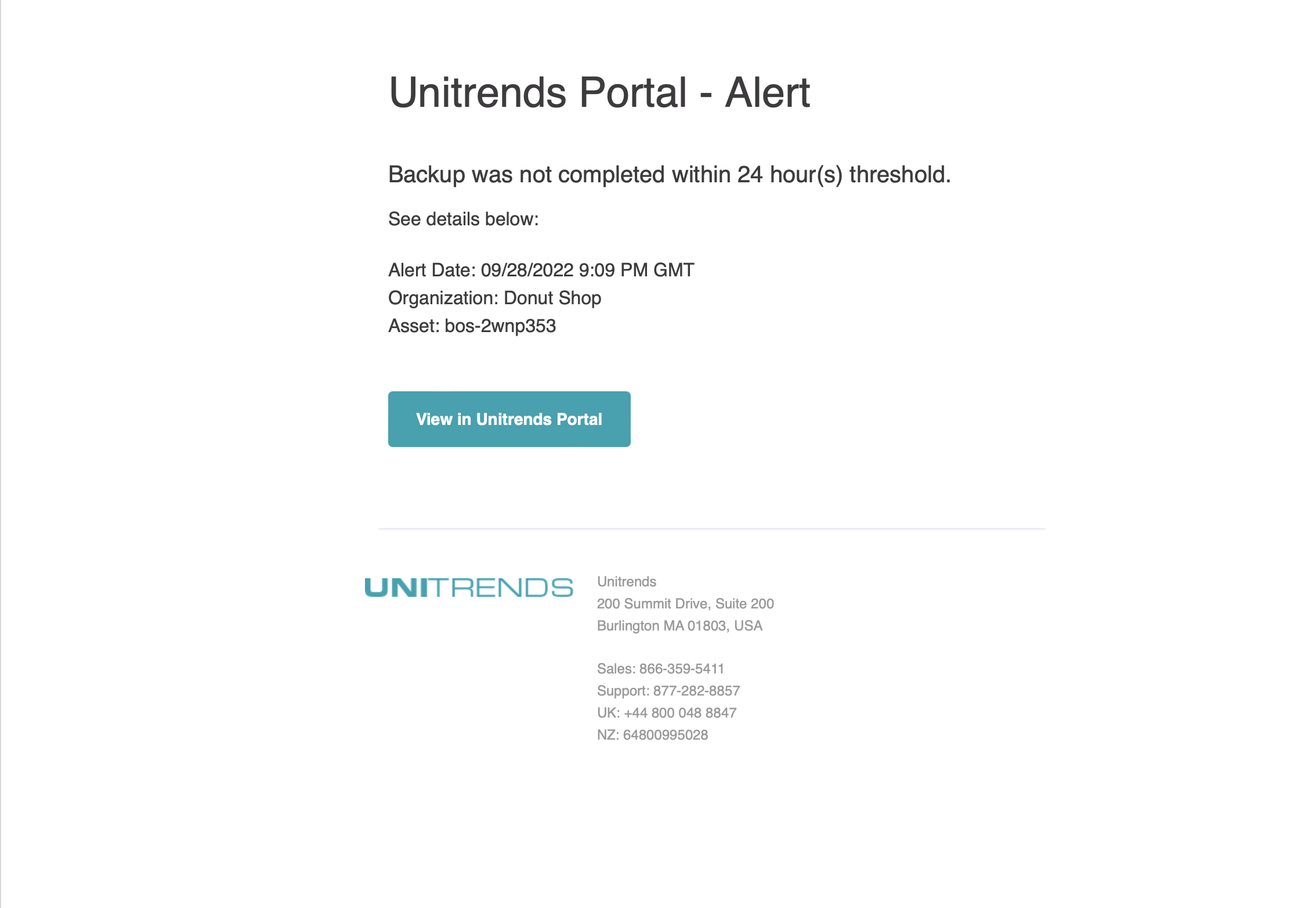
3. Intelligent Ticketing Integration with PSA Systems
If you are using a PSA system for your technician’s day to day work, systems like BMS or Autotask for example, there is even more value in this update! EndPoint Backup can now intelligently open tickets when endpoints fall outside of your desired RPOs and automatically resolve tickets if a system completes a successful backup and falls back into compliance.
All these features are focused on ensuring you are aware when systems are in trouble and ensuring you’re not chasing false positives and wasting technician time. This allows you to have more confidence in your backups and to ensure your most talented resources are focused on adding value to the organization rather than troubleshooting backup problems or struggling to identify which systems need troubleshooting.
Minor Fixes and Improvements
In addition to the release of Backup IQ alert integration and automated ticketing with PSAs we have released some additional quality of life improvements including but not limited to:
- “MSP Settings” is now “Settings” and all advanced configurations for future integrations will be found here
- Various UI/UX improvements to support modern UI components
Getting a Health Check Has Never Been Easier
Managing and maintaining backups can consume up to a third of a technician’s time. Knowing which systems are healthy or have backups that are outside your ideal targets shouldn’t be a pain. With our new Asset Health Graph for EndPoint Backup, you’ll know exactly which systems need a closer look within seconds.
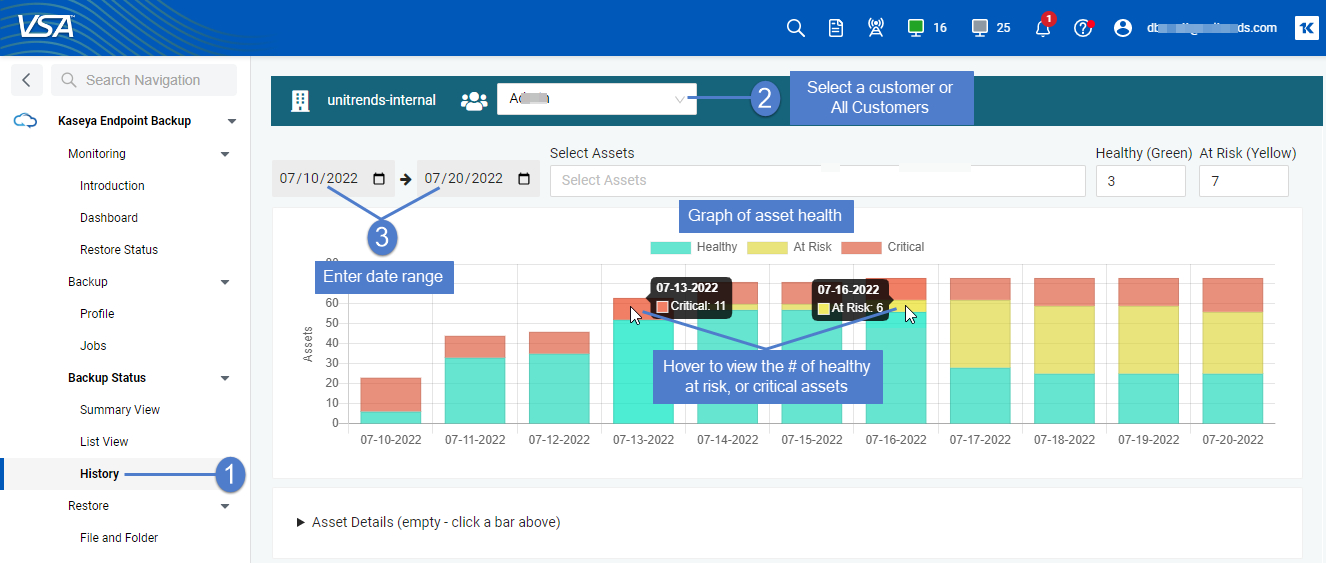
The graph (see Figure 1) is interactive and allows you to even define what your ideal backup targets are. The graph will automatically adjust to match your requirements. With just a click, you can find out more about your healthy, unhealthy or critical assets.
You can also:
- Update your targets and specify any range you like (in days)
- Filter to a specific date range, organization or asset (VSA or Machine ID)
- Interact with the graph and dynamically pull up a list of healthy, at risk and critical assets to easily prioritize efforts
- View critical information like storage and last backup time at a glance, or quickly drill down in context to get the full picture
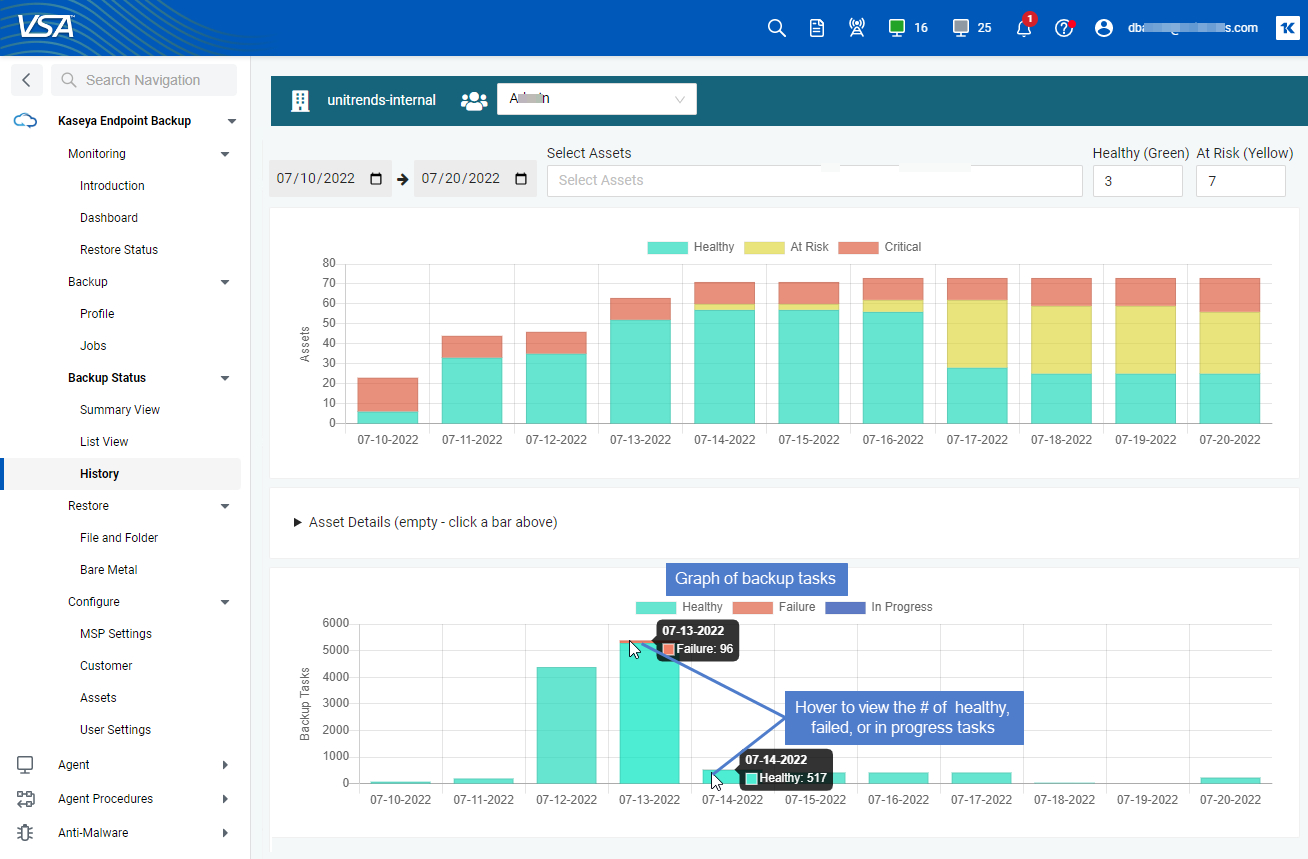
Minor Fixes and Improvements
This month, we’ve tweaked our VSA Machine ID and Metadata Sync feature. We’ve redesigned the UI to better communicate how this feature works.
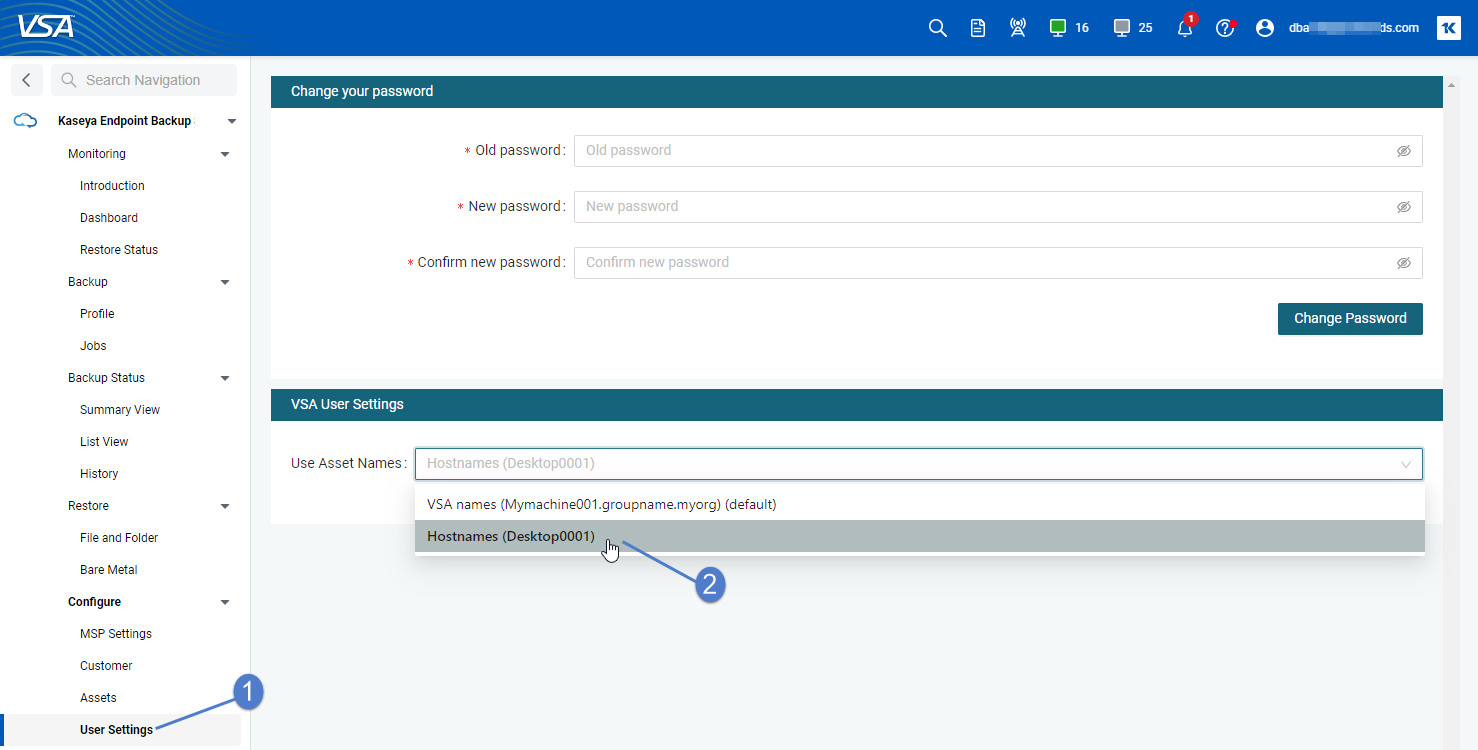
VSA User Settings Is Now a Drop-Down List With Format Examples
By default, the asset filters search by VSA machine name (e.g., Mymachine001.groupname.myorg). To search by asset name instead, select Hostnames from the list.
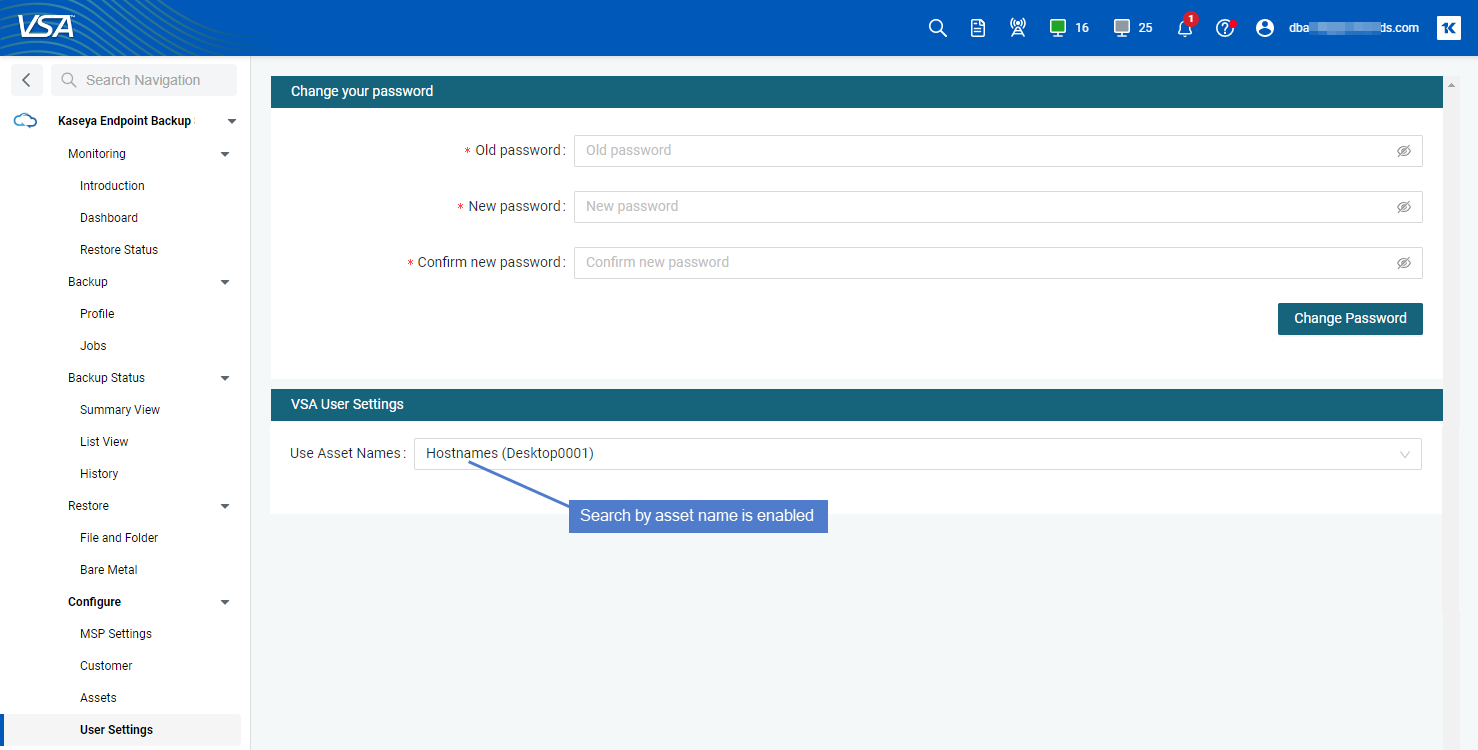
Resources for further reference:
EndPoint Backup Debuts Alongside Cooper AI at Connect IT
Vegas baby! We are so happy to announce that EndPoint Backup is part of the Cooper AI platform of Kaseya One.
Initially discussed by our CEO Fred Voccola at Round Robins, the goal of Cooper is to ensure our customers are getting the information they need to use the features that drive the most value for their business and be guided towards following industry-leading best practices. This combines the power of the Cooper AI engine with all the various product engines across the IT Complete portfolio.
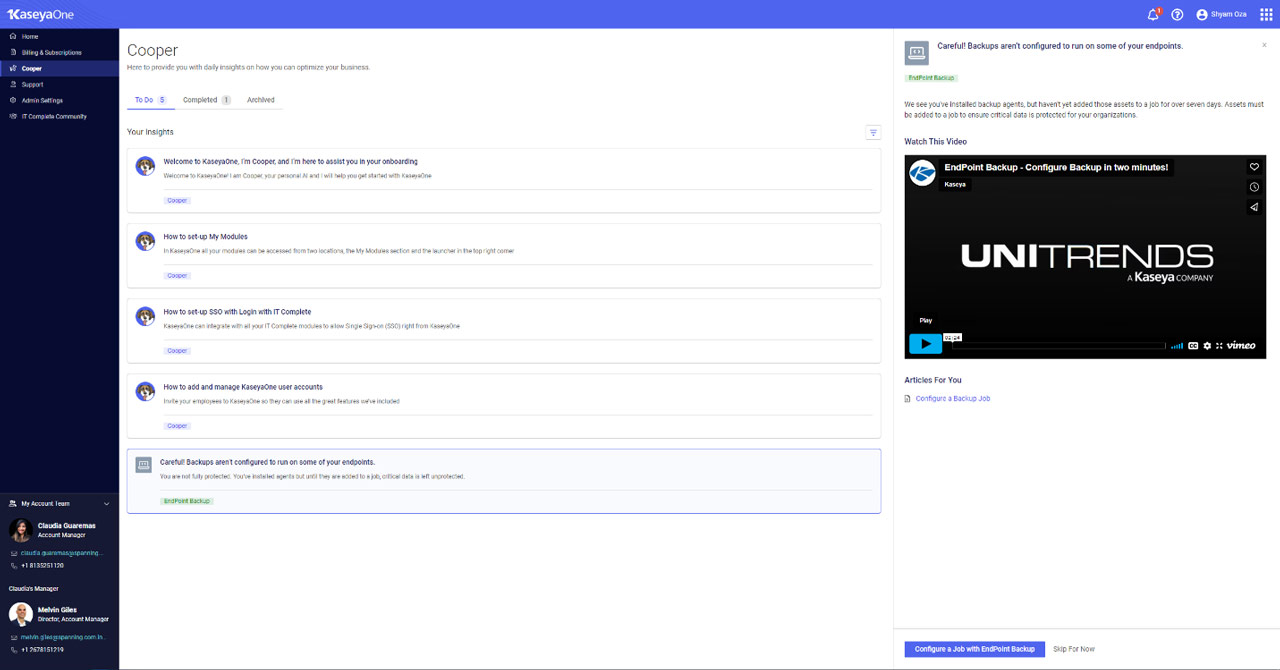
Initial Insight Details
| Insight Name | Summary | Triggers | Excludes |
|---|---|---|---|
| Recovery Drills | Complete recovery testing at all your customer sites | No restores in > 90 Days | Disabled Customers, Disabled Assets, Systems Without Valid Backups |
| Backup Coverage | Ensure backups are configured and running on all systems | Asset is NOT part of a job and has been installed | Disabled Customers, Disabled Assets, Recently Installed Assets (< 7 Days) |
Our goal with these two initial insights is to ensure that you’re configured and always protected, especially while onboarding new clients, to ensure you haven’t left any systems unprotected by not being part of a backup profile. Our second insight is designed to help you follow industry best practices and conducting recovery testing for all the organizations you support.
These insights are just the beginning, and we will release many more to give you total confidence in your data protection strategy.
For more information on Cooper Insights and AI, check out our FAQ
Minor Fixes and Improvements
In addition to the release of Cooper Insights, we have released some additional quality-of-life improvements, including but not limited to:
- Fixing of UI issues that prevented the History View from displaying when viewing “All Customers.” This should now work correctly.
- Minor improvements to the VSA Metadata sync feature released last month.
- Additional improvements to the dashboard screen.
Creating a seamless experience for VSA and EndPoint Backup Customers
If you’re one of our many partners using the Kaseya VSA for your RMM and PSA needs, then you already know the value of having a consistent experience across tools and services. At Unitrends we understand this value and want to better empower our shared partner community with the best possible integrations between our modules. Over the coming months we will be releasing numerous improvements that truly integrate Unitrends EndPoint Backup into the Kaseya VSA. The first feature in this series of improvements is available now!
VSA Machine and Org Metadata Integration Live!
Managing multiple organizations or consolidating business units can sometimes become difficult as assets can be named by various standards. Some teams may have used a different naming convention while some customers may be using the default machine IDs at their mom-and-pop shop. The VSA makes it easy to manage many different resources by categorizing them into flexible machine groups. This makes organization and the execution of polices in batch seamless for administrators.

EndPoint Backup now fully consumes this information, syncs it and allows you to filter and search using this metadata in the UI rather than only the default machine information.
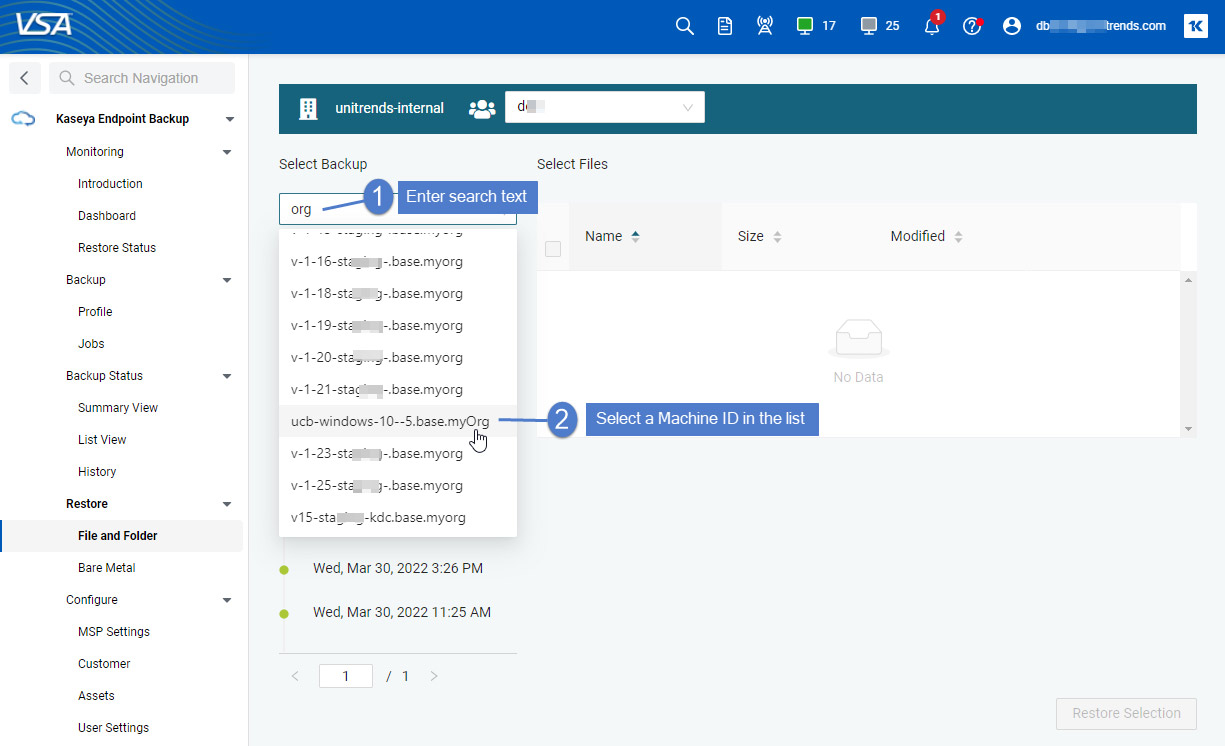
This feature is on by default for VSA customers using the TAP Module integration but can be disabled if you prefer:
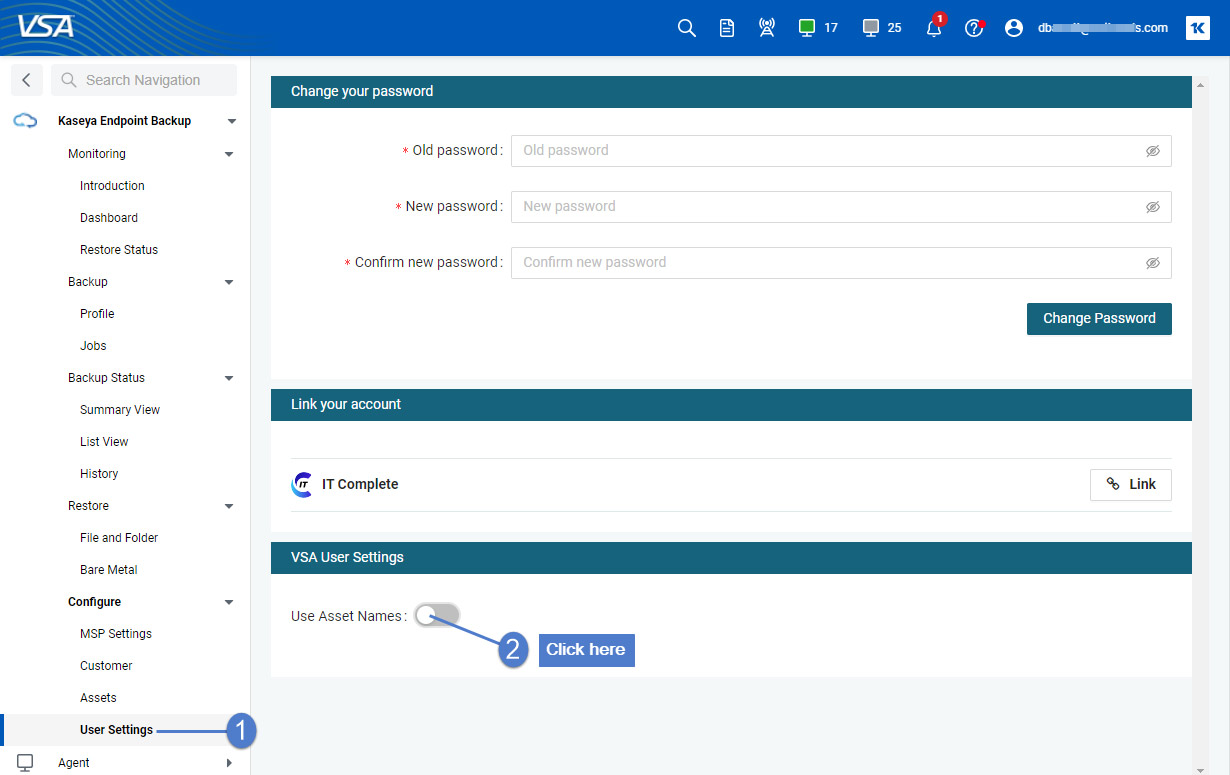
New Features and Updates
On top of tighter integration, we’re continuing to improve upon our core services and are happy to announce more improvements throughout the module.
Expanded Windows Support for Server 2022 and Windows 11
Testing and validation have completed on File and Folder (Data) protection as well as with System State Backup and BareMetal recovery. We ask that you update to the latest version of the agent before protecting these workloads.
BareMetal Recovery Improvements
In addition to our expanded support for Windows systems our BareMetal recovery feature has had some additional quality of life improvements including but not limited to:
- Simplified restores of systems with single drive systems
- Improved network connection testing in the Recovery Media UI
- Improved error handling and feedback to troubleshoot recoveries
Bringing Full System Recovery Protection to EndPoint Backup
We are incredibly excited to announce the general availability of Bare Metal Recovery in EndPoint Backup. Adding on to our existing and robust File and Folder Protection, EndPoint Backup now allows you to take a full system backup and restore business-critical files as well as entire system back to the same hardware, dissimilar or virtualized.
Profile Changes
To take a backup sufficient for Bare Metal Recovery, the system state and all critical volumes essential to OS functions must be backed up. EndPoint Backup now supports profiles that can capture data during scheduled backups.

A system state backup behaves in a few different ways:
- Critical Volumes CANNOT be excluded
- Includes System State unlike File and Folder backup
- System State backups are typically larger than targeted data backups
- System State backups allow for both file level and BareMetal recovery
Recovery Changes
Once you’ve successfully taken a system state backup you have the option to perform both a File and Folder Level or Full System Recovery.
File and Folder
Data recovery works the same with a system state backup as it does for a file and folder backup.
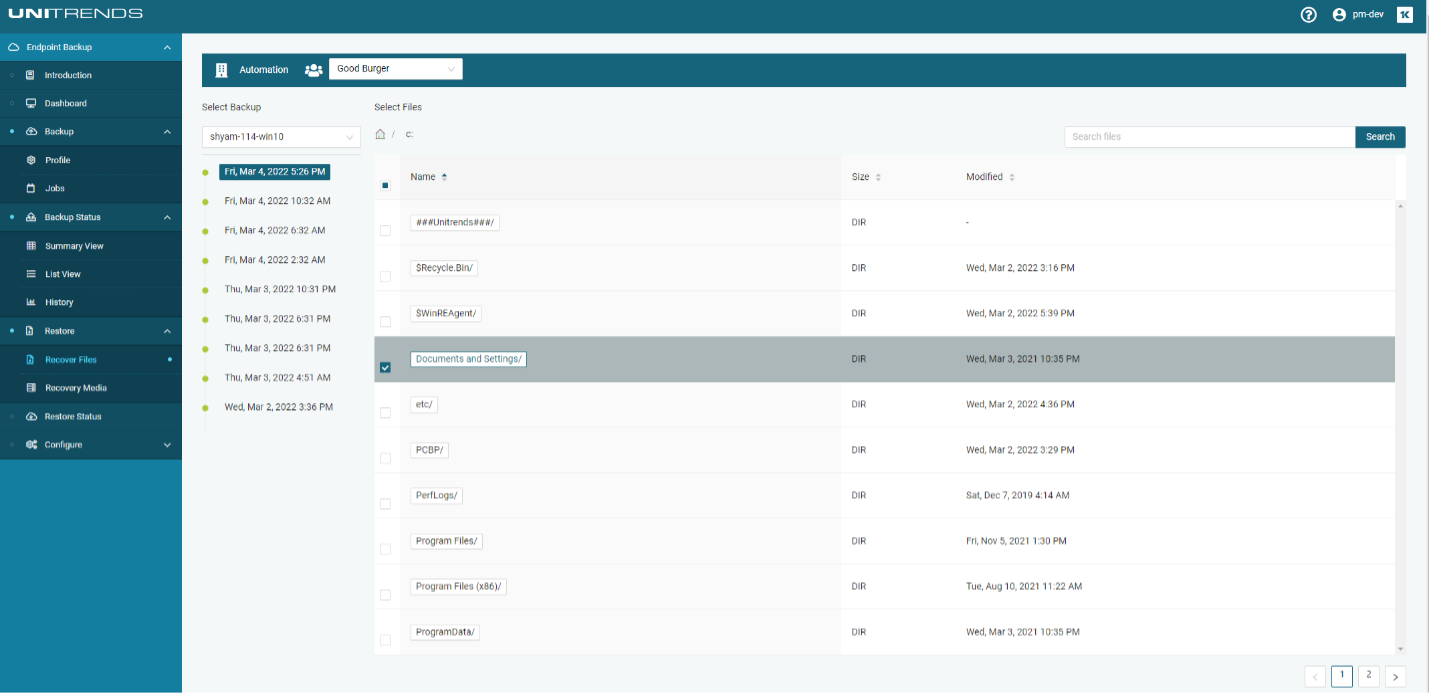
BareMetal
- Generate Recovery Media
To perform a Bare Metal recovery, boot the device you are restoring data to with special recovery media. This ISO can be downloaded ahead of time and kept onsite for your recovery needs. For more information on how to prepare your ISO for recovery check out our handy knowledge base article.

- Boot Media and Establish Session
Plug or mount the media into the endpoint from where you want to enable restoration. Ensure the device has access to the public web. A successful boot will bring you to the Recovery Media UI on the endpoint itself.
- Boot
- Enter Access Key
- Create Session
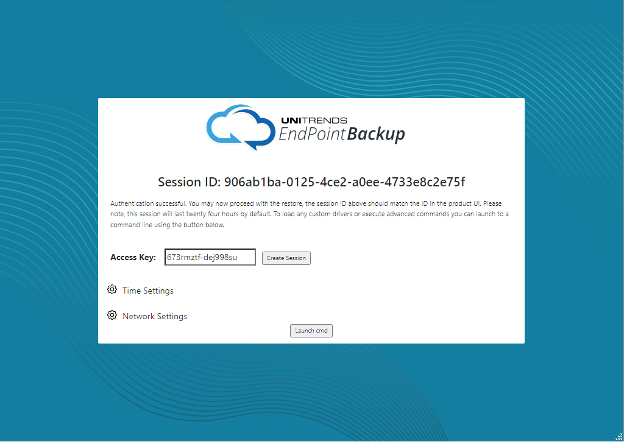
- Final Configuration and Recovery
Once the session is established begin the recovery process by clicking restore to perform the necessary drive mappings.
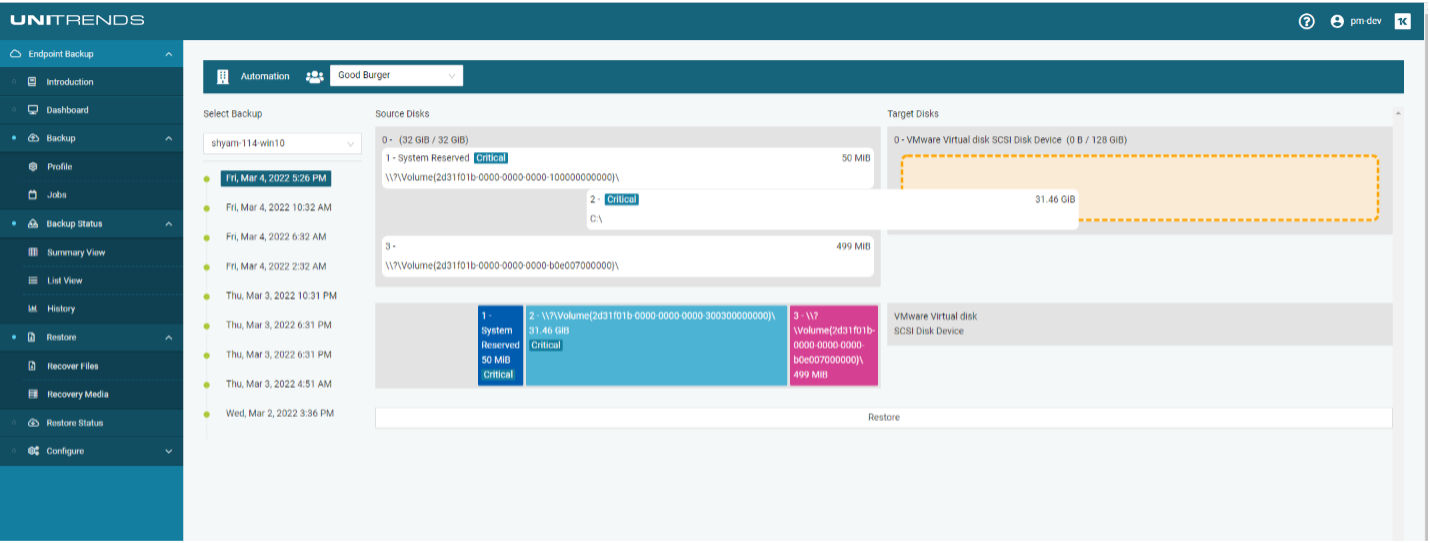
Kick off the recovery process and after completion restart your endpoint and get back to business in no time!
Check out our resources below for more detailed information on the process:
- How to create recovery media
- Updated Unitrends Compatibility Matrix
- User Guide
Release 1.23 includes these enhancements:
You can now stay up to date on the latest releases and changes, right from the Endpoint Backup UI. To view this page, select > What’s New:
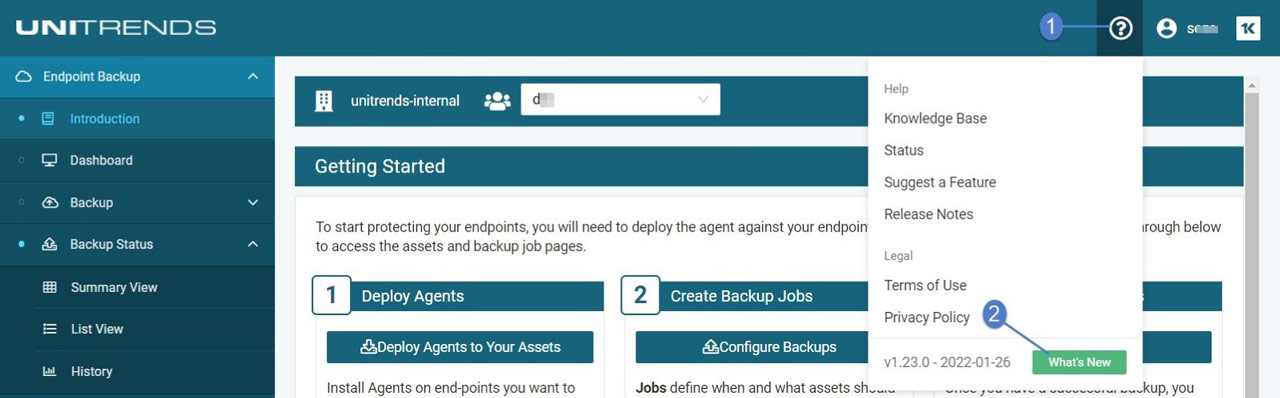
Updates are also display on the Introduction page:
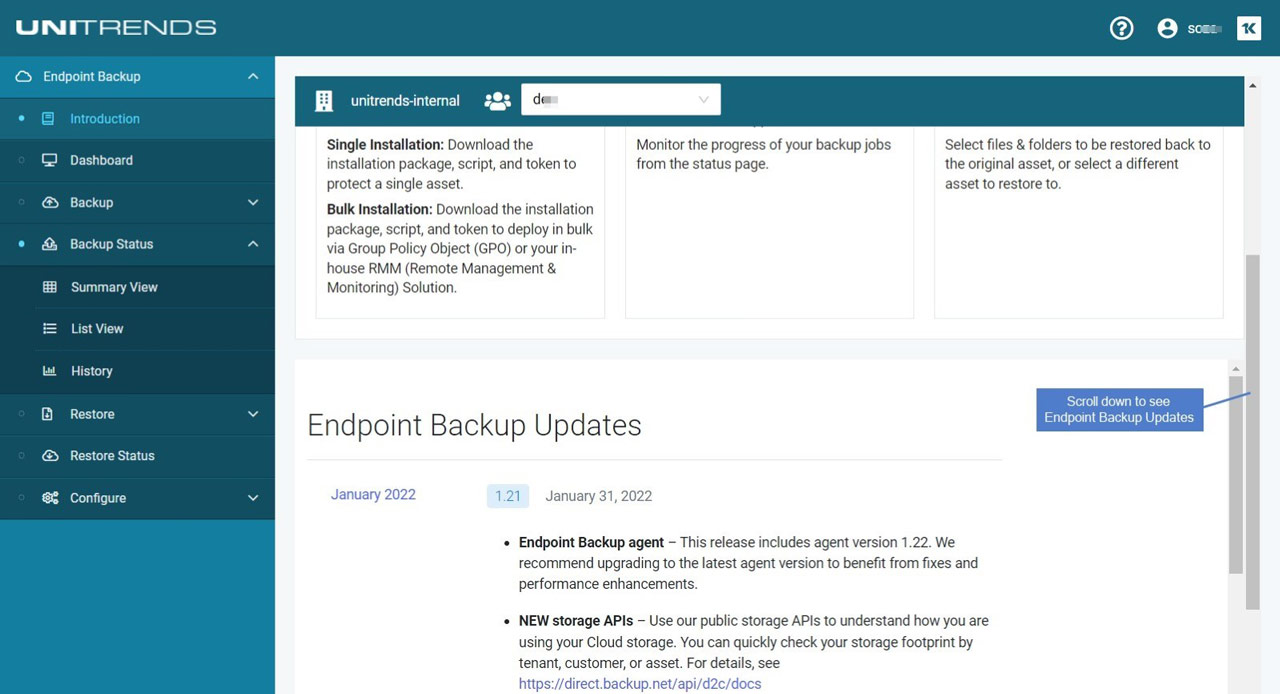
Release 1.22 includes these enhancements:
NEW storage APIs – Use our public storage APIs to understand how you are using your Cloud storage. You can quickly check your storage footprint by tenant, customer, or asset. For details, see https://direct.backup.net/api/d2c/docs.
NEW KaseyaOne application launchers – If you’re logged in to KaseyaOne, you can now click to access the KaseyaOne application launcher:

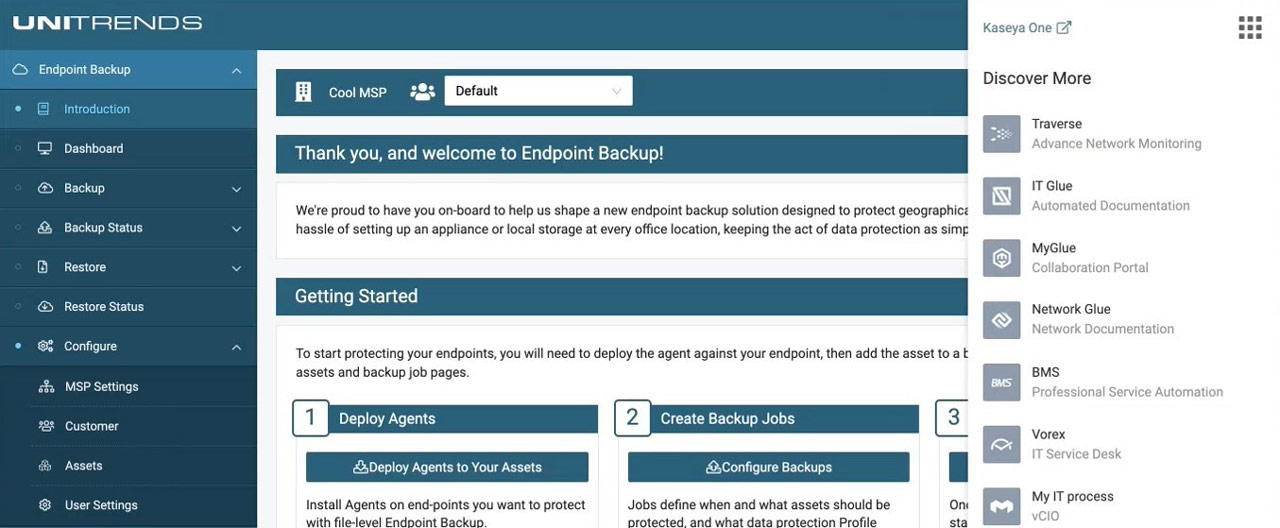
Our new Help button makes for quick access to additional resources - see screenshot below.
We’ve also made the Assets and Selected Assets boxes are larger, so you can view more assets without scrolling.
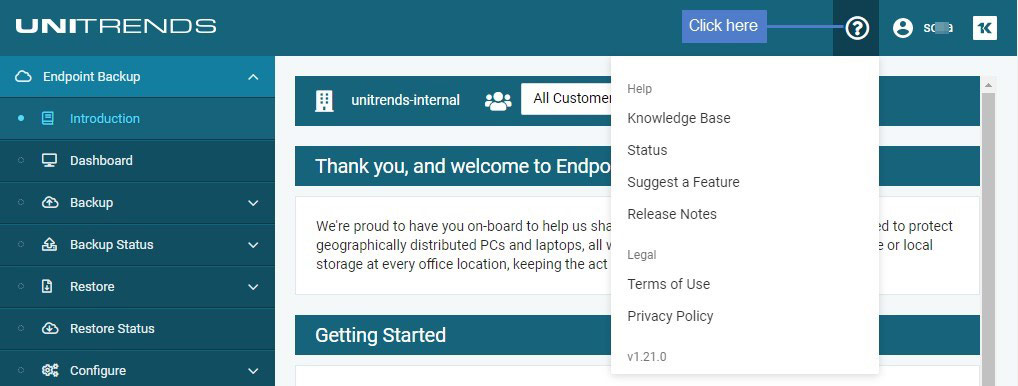
Release 1.20 includes these enhancements:
IT Complete is Kaseya’s integrated platform of IT and security management solutions. You can now enable single sign-on by linking your Endpoint Backup and Kaseya One account credentials— so you can seamlessly access Endpoint Backup from your IT Complete interface.
To enable login with IT Complete:
- Open a browser and connect to Endpoint Backup by entering: https://direct.backup.net/#/.
- Click Log in with IT Complete.
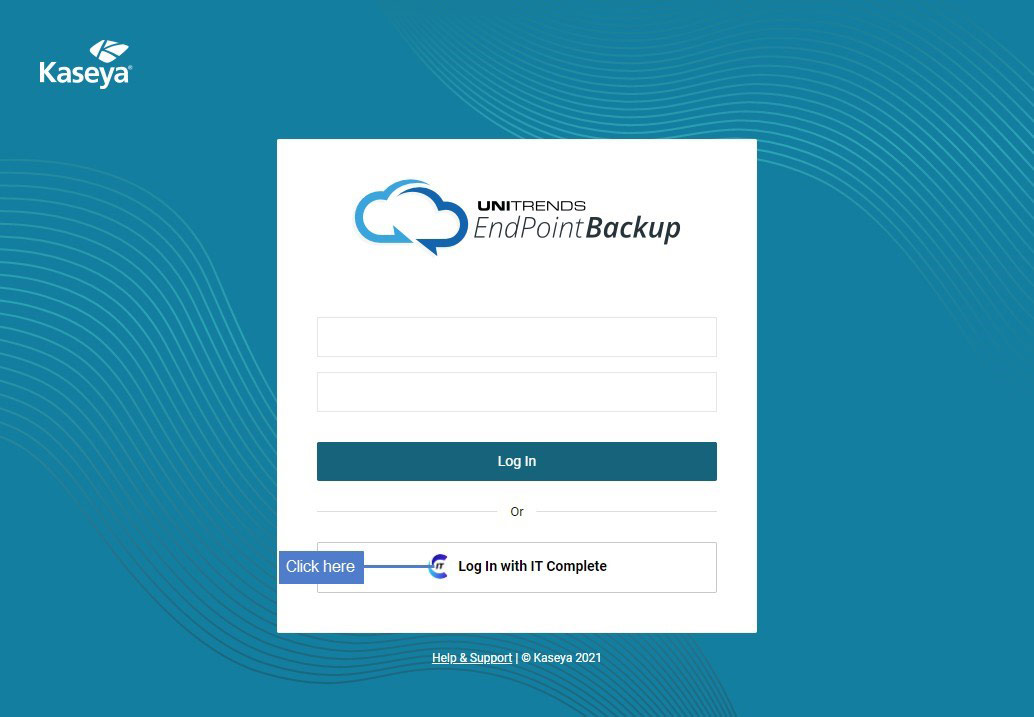
- If prompted, enter your Kaseya One username, password, and company name. Click Log in.
- Enter your Endpoint Backup username and password. Click Link.
- The next time you log in, simply click Login with IT Complete without entering any Endpoint Backup credentials!